- Home
- Email Tips and Tricks
- How to See if Someone Read You ...
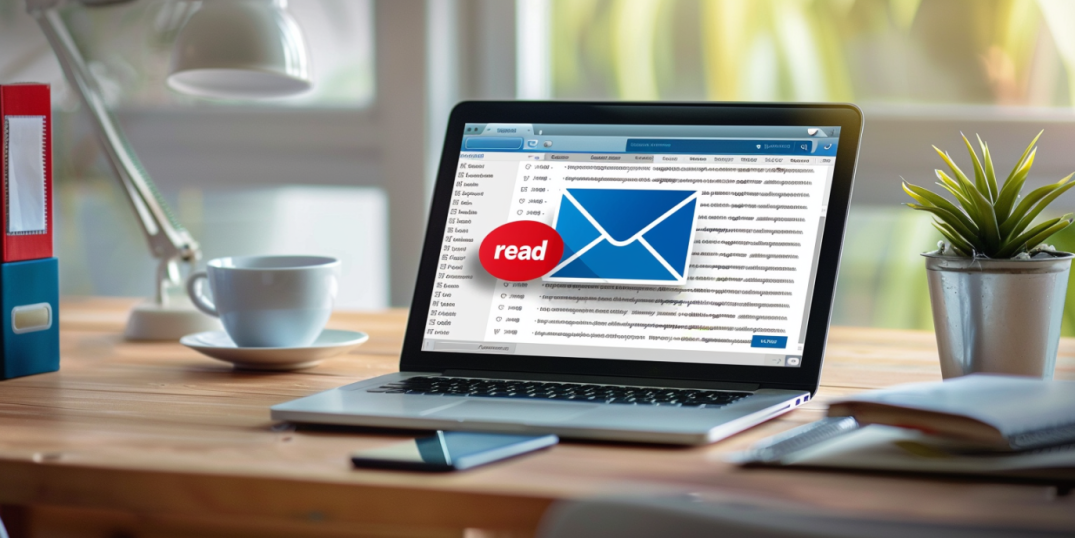
Sending an email is a good start to a conversation, an acquaintance, or maybe a partnership. And when sending an email, we all hope for it to be read. But can you tell if someone read your email? Let’s take on the role of the other party for a moment—the party who doesn’t know what’s coming their way. And there it is—your email.
Their face lights up as they see the notification, and they finally open the email. Taking their time, they scroll through it, taking in what you’ve written, going through the well-summarized facts and the well-drafted figures. Yes, they took the time to do this (in the best-case scenario). But how do you know if someone read your email?
Well, in most cases we don’t have the means to confirm whether our assumptions regarding this behavior are entirely accurate. But at least we can find out if our email ever got opened at all. In this article, we will explore how to see if an email was read using different email agents and which tools to use in case this option is not there by default.
How to Tell if an Email Has Been Read
Gmail read receipt
1. For Google Workspace (G Suite) users
If you’re using a Google Workspace (formerly G Suite) account, Gmail has a built-in read receipt feature. However, it needs to be turned on by your admin.
How to enable read receipts (admin access required):
- Go to the Google Admin console.
- Navigate to Apps > Google Workspace > Gmail > User Settings.
- Under Advanced Settings, locate the Email Read Receipts section.
- Allow read receipts to be sent and received.
- Save the changes.
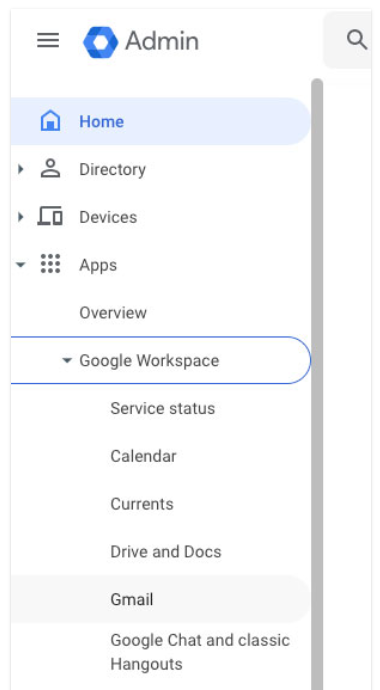
How to request a read receipt in Gmail:
- Click Compose to start a new email.
- Click the More options (three dots) icon in the lower-right corner of the compose window.
- Select Request read receipt before sending the email.
Note: The recipient will be asked to confirm before the receipt is sent—so you might not always get a confirmation.
2. For personal Gmail users
If you’re using a free Gmail account, there’s no built-in read receipt option. But you can use third-party tools like Mail Track or Boomerang. These tools work by adding a tiny tracking pixel to your email that notifies you when it’s been opened.
Outlook read receipt
Outlook gives you two ways to request read receipts: for individual emails or automatically for all emails you send.
To request a read receipt for a single email:
- Start composing a new message.
- Click the Options tab in the menu at the top.
- Check the box for Request read receipt.
- Send your email as usual.
Note: The recipient will get a prompt asking whether they want to send the receipt—and they can choose not to.
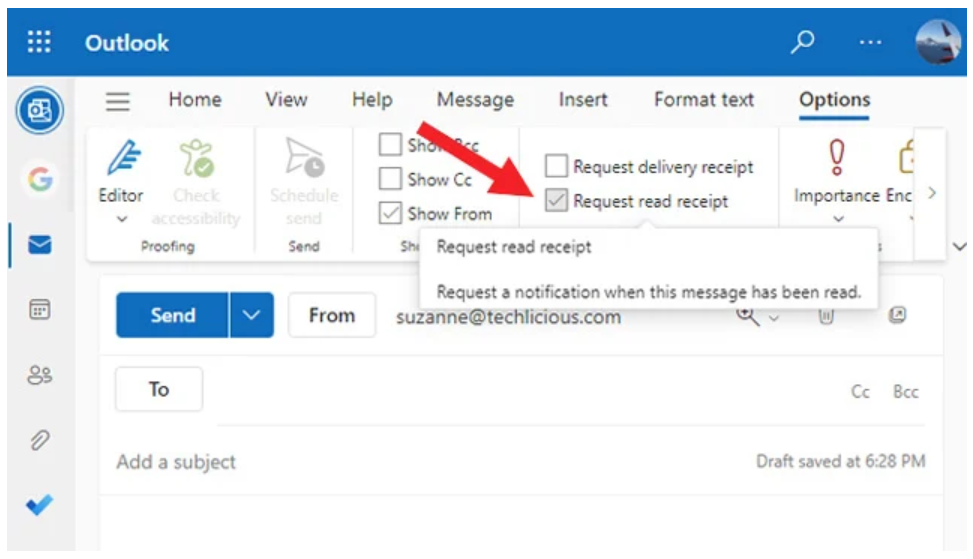
To request read receipts for all outgoing emails:
- Click File in the top-left corner of Outlook.
- Select Options, then go to the Mail tab.
- Scroll down to the Tracking section.
- Check the boxes for:
- Delivery receipt confirming the message was delivered
- Read receipt confirming the recipient viewed the message
- Click OK to save your preferences.
This way, you’ll automatically ask for a read receipt every time you send an email.
Yahoo Mail read receipt
Yahoo Mail doesn’t offer a built-in read receipt feature, but you can still track opens using third-party tools like Mail Track or Mailspring. Just install the extension from the provider’s website or browser store, complete the quick setup, and send your emails as usual. The tool will add a tracking pixel and notify you when your email is opened.
Tip: Compatibility with Yahoo Mail may vary (for example, Boomerang does not support Yahoo), so it’s best to test the tool before relying on it.
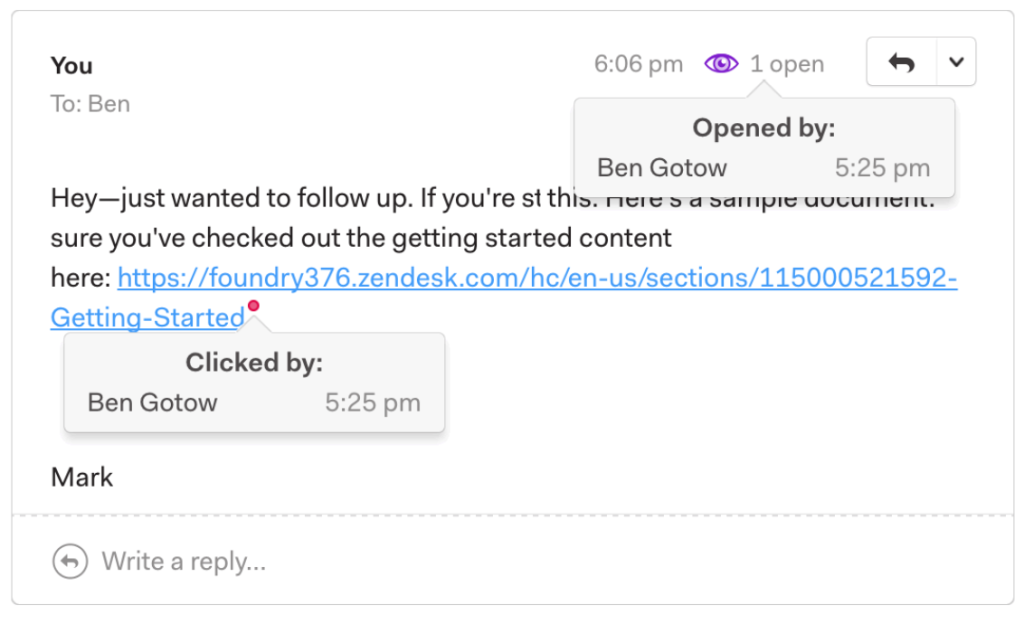
Additional notes
- Privacy considerations: Keep in mind that not all recipients like being tracked. Some may consider this an invasion of privacy. Always use read receipts and email tracking responsibly and considerately.
- Recipient’s email client: How effective email tracking will be depends on the email client and settings your recipients will be using. Some email clients give users the option to block the sending of read receipts or to block tracking pixels.
- Legal and ethical use: Make sure that the way you use read receipts and email tracking complies with all relevant laws and regulations in your location.
How to Tell if an Email Has Been Read Using Email Tracking Software
Can you tell if an email has been read without a read receipt?
The answer is yes.
For this, you will need to use email tracking software. This is actually a more comprehensive solution to checking how your emails are doing compared to traditional read receipts. And you will be getting a lot more information: email opens, link clicks, and even how long a recipient spent reading your email.
How email tracking works
Email tracking software works by embedding a tiny, invisible image pixel into the emails you send. When someone opens the email, the pixel loads and sends a notification back to the server. You will then get an alert that your email has been read.
Some tools can also track link clicks within the email. This will give you even more information on subscriber engagement.
Setting up email tracking
- Choose an email tracking tool: Go with the tool that best fits your needs. Consider price, features, and compatibility with your email client.
- Install the tool: You may need to add a browser extension, integrate the tool with your email client, or both.
- Compose and send tracked emails: Most tools automatically start tracking all emails after you have installed it. But some tools will let you choose which emails you want to track on a case-by-case basis.
Popular email tracking tools
Below are some of the most widely used email tracking tools:
- Mailtrack is an easy-to-use tool for Gmail users. It offers basic open tracking with free and paid plans. The free version includes the “Sent with Mailtrack” signature. With the paid version, you get extra features like link tracking and daily reports.
- HubSpot sales offers email tracking as part of a broader suite of sales productivity tools. It integrates with Gmail, Outlook, and other email clients. HubSpot’s free plan includes email open and click notifications, while the paid plan provides more advanced CRM features.
- Yesware is designed for sales teams that integrates with Gmail and Outlook. It goes beyond just email tracking and also includes templates, meeting scheduling, and reporting. After a free trial, you will need to subscribe.
- Boomerang is available for Gmail and offers read receipts, email scheduling, and follow-up reminders. The read receipt feature is part of the paid plan. It also includes AI-powered email writing assistance.
- BananaTag is designed for internal communications tracking. It works with Gmail, Outlook, and other clients through its desktop application. It’s particularly suited for tracking email campaigns and newsletters, with detailed analytics and reporting.
- Streak is a CRM built into Gmail. It offers email tracking alongside a host of CRM features like pipeline management and email scheduling. It’s a good choice for those who want to manage sales or support pipelines directly within Gmail.
Best practices for email tracking
- Transparency: Consider informing recipients that you’re using email tracking, especially in professional contexts. This can help maintain trust and respect for privacy.
- Use data wisely: Use insights from email tracking to improve your communication strategy, such as optimizing email send times or tailoring follow-up messages.
- Respect privacy: Be mindful of privacy laws and regulations, such as GDPR in Europe, which may require consent for tracking emails.
How to Tell if an Email Has Been Read Using Embedded Links
Another way to tell if your email has been read is by using embedded links. This way, you can also get insights beyond simple open rates.
This technique involves including clickable URLs in your email. When the link is clicked, it shows that the recipient has not only opened your email but also engaged with it.
Here’s how you can use embedded links to track email engagement:
Step 1: Choose a URL shortening and tracking service
First, select a URL shortening and tracking service. These platforms convert long URLs into shorter links that are easier to share and, importantly, track when clicked. Some popular options include:
- Bitly: Offers link tracking and analytics, showing how many times a link was clicked, from which geographic locations, and on what types of devices.
- TinyURL: Provides basic link shortening and tracking features.
- Google’s campaign URL builder: Useful for adding UTM parameters to links for detailed tracking via Google Analytics.
Choose a service that fits your needs. Look into factors like cost (many offer free basic services), ease of use, and the depth of analytics provided.
Step 2: Create and embed your tracked links
Once you’ve chosen a service, create a tracked link by entering the URL you wish to share into the service’s platform. The service will then generate a shortened version of the URL, which will also include tracking capabilities.
Go on to embed these shortened links into the body of your email. You can do this by hyperlinking text or images in your email to the shortened URL.
Step 3: Send your email
Once you’ve embedded the tracked links into your email, send it to your recipient(s) as you normally would. Ensure your email content encourages the recipient to click on the link for more information or a related action, which will naturally lead to higher engagement rates.
Step 4: Monitor clicks and engagement
Monitor the performance of your links through the dashboard of the URL shortening and tracking service you used. You’ll be able to see how many times each link was clicked, when, and possibly more detailed information depending on the service. This data not only confirms that your email was read but also provides insight into the recipient’s level of interest and engagement with the content.
Best practices for using embedded links to track email reads
- Provide value: Make sure the links you include in your email are relevant and provide value to your subscribers. This will increase the likelihood of them clicking.
- Privacy considerations: Be mindful of privacy and transparency. Consider adding a note that you are using tracking links to make sure your subscribers are in the know.
- Avoid overuse: Too many links can overwhelm your audience or come across as spammy. Use them wisely to only highlight the most important content or actions.
- Combine with other methods: For a more comprehensive look into email engagement. Consider combining link tracking with other methods like email tracking software or read receipts.
How to Tell if Someone Read Your Email Without Read Receipts
These extra strategies offer creative ways to check if your email has been read:
- Asking for confirmation: This involves directly requesting that the recipient confirms that they have received and read your email. It can be as simple as a line at the end of your email asking for a brief confirmation reply.
- Use of collaborative tools: You can add links to platforms like Google Docs, Dropbox Paper, or Microsoft OneDrive to your email. You can then track if the recipient of your email has accessed the document. These platforms typica;;y show viewer activity and provide indirect evidence that your email led the reader to the document.
- Engagement hooks: Design your emails to prompt a response by including questions or calls to action. While not a direct indicator of the email being read, responses to these prompts can confirm engagement and interest.
- Social media and messaging apps: Following up via alternative communication channels where read receipts are more visible (like LinkedIn or WhatsApp) can also hint at whether your initial email was noticed. This approach requires careful consideration of the recipient’s privacy and the appropriateness of using such channels for follow-up.
To Sum Up
Most of us want to know if our emails have been read. And there are quick and efficient ways to do that. Use read receipts, tracking software, or tracked links for direct feedback.
Or, try using collaborative tools, asking for a quick reply, or adding engagement hooks for indirect clues.



