- Home
- Solving Problems
- Oops! How to Unsend an Email i ...
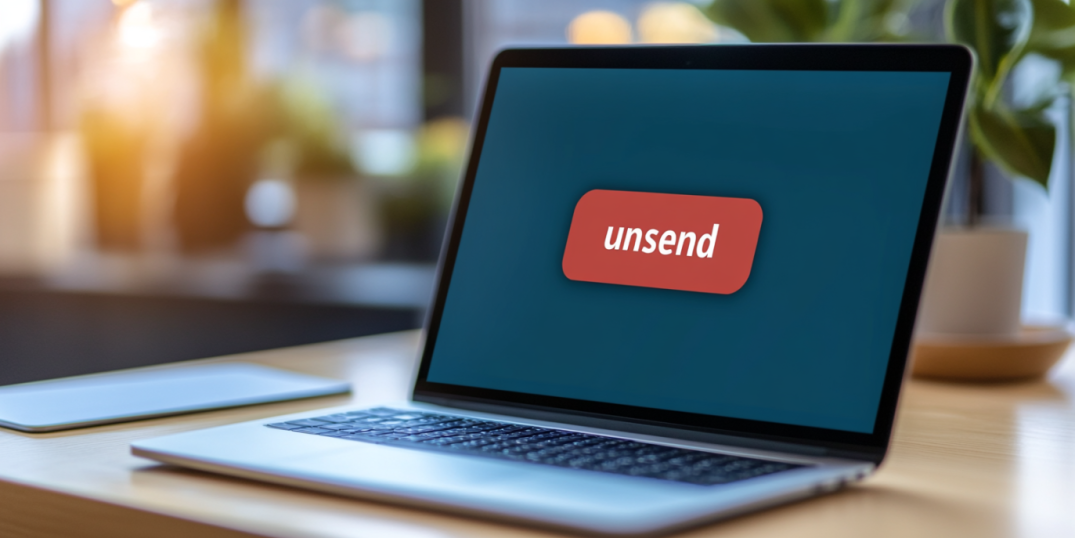
You know how it happens. You’ve got a great idea for an email. You start typing; thoughts take you away as you get into it. The job seems to be perfectly done. You’re inspired as you finish your letter and happily hit “Send.” This is how we do it. Then… Gosh! I shouldn’t have mentioned it to that person! I also forgot to attach the presentation file. Finally, I made a couple of stupid typos. How on Earth did I send it?! How do I unsend the email? Another cool reason for stopping the email would be its initial sending to the wrong person…
✨ Key takeaways:
⭐ Emails in Outlook can be recalled only for people within the same organization and only on a desktop version.
⭐ Gmail offers an “Undo Send” option with up to 30 seconds delay—usable on both desktop and mobile.
⭐ Yahoo’s “Unsend” feature exists only on Yahoo Mail Pro or its mobile app.
⭐ You can’t unsend an email once it’s opened, no matter the platform.
⭐ To prevent errors in your emails, double-check recipients, attachments, and grammar, and consider delaying replies when unsure.
So, is there a way to unsend an email? Good heavens, there is a way! The trick is that some email services offer options to save us from getting into trouble with “bad” letters we recklessly send. If you make an embarrassing mistake, then, under certain conditions, you can still retract your email and fix the issue. From this review, you will learn how to make magic to unsend messages on Outlook, Gmail, and Yahoo email services. You will also know tips for smart emailing.
How to Unsend an Email in Outlook (for Mac and Windows Users and on the Phone)
Outlook has a universal—and very helpful—feature called “Recall This Message” for Mac, Windows, and mobile users. Let’s see how to unsend an Outlook email. You can pull back an email if you’ve sent it to the wrong person or if there are mistakes in the content. However, there is a specific limitation: it only works when both the sender and recipient use this mail service within the same company. If you sent your email outside the organization or it has already been read, this feature won’t be an option.
Instructions for Windows or Mac:
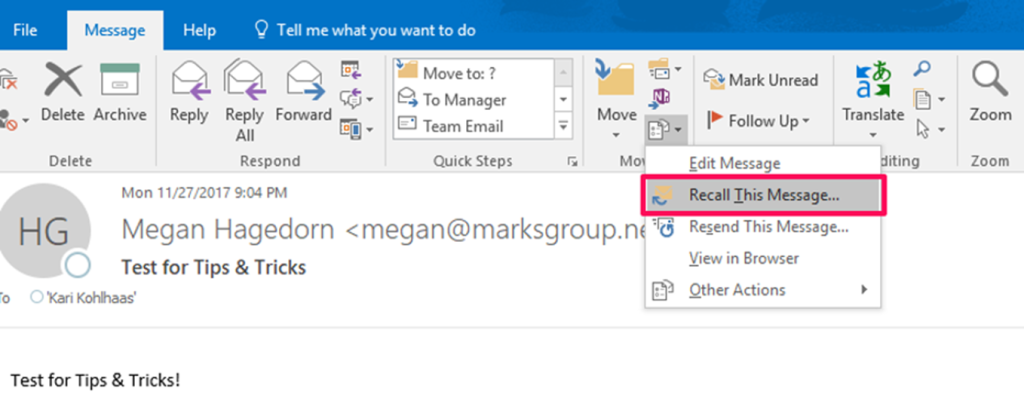
- Open your “Sent Items” folder.
- Open the email you want to unsend in its own window by double-clicking it.
- Select “Actions” in the menu bar, then choose “Recall This Message.”
- Choose the option: you can either delete the message or replace it with a new one.
- Wait for a confirmation: Outlook will let you know if the operation was successful.
Instructions for the Outlook mobile app:
Can you unsend an email in Outlook? Alas, you cannot recall your message if you use Outlook’s mobile version. Only the desktop version allows you to unsend your email under certain conditions.
How to Unsend an Email in Gmail
Gmail holds the upper hand compared to Outlook. A special “Undo Send” feature makes magic with recalling emails. You can enjoy more flexibility with Gmail and its “Undo Send” option feature, which provides a delay to your sent emails. The feature gives senders precious time before the message passes the point of no return.
Instructions for Windows or Mac desktops:
- Navigate to Gmail settings by clicking the gear icon in the top-right corner and select “See all settings.”
- Enable the “Undo Send” feature located in the “General” tab. Set your cancellation time to 5, 10, 20, or 30 seconds. We’d recommend choosing the maximum delay for better results.
- After sending the email, check out a small “Undo” pop-up in the lower-left corner.
- Click “Undo” within your set window, and your email will be unsent. Read the draft and make changes if necessary.
Unsending emails on the go (The mobile app):
First, you can enable the “Confirm before sending” option in the Settings/General Setting/Action confirmations. This would give you a moment to check your email before sending. As to the unsending option on the go, here’s what you can do:
- After sending the email, check out a small “Undo” pop-up in the lower part of the screen.
- Tap “Undo”: this will bring your message back to draft mode so you can edit it (“Go to the drafts” line).
This feature is very helpful; it works across any email platform, just remember to stay within your time window to successfully hit “Undo”!
How to Unsend an Email in Yahoo
Yahoo has an option similar to Gmail’s “Undo Send” feature. However, the trick is that you can find this option only on the Yahoo Mail Pro version or Yahoo’s mobile version. Let’s see what can be done to unsend the email:
Yahoo Mail Pro desktop:
- After sending the email, check out a tiny “Undo” pop-up appearing in the bottom left.
- Click it the way you do it on Gmail. The result will be the same: the letter goes to your drafts.
Please note that Yahoo Mail Pro may not be available anymore.
On the mobile (The Yahoo Mail app):
- After sending the email, check out a small “Undo” pop-up in the lower part of the screen.
- Tap “Undo”: this will bring your message back to draft mode.
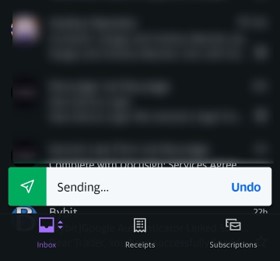
If you don’t have Mail Pro previously installed, your best option would be choosing the mobile application for a safer email sending mode.
Further reading: check out these recommendations to have a comprehensive understanding of fixing the problem.
Tips to Avoid Needing the Unsend Feature
Imagine unsend features as lifesavers in a stormy sea. It is nice to have them. However, sending the proper message from the start will be safer. We lay out several tips to ensure you won’t have to use various unsend features.
Did you remember to add attachments?
Been there, done that… We can recall that fine moment when we forgot to attach a file to a message. Once you’ve written the email, take a deep breath and check if all attachments are in place. If you make this common mistake regularly, Gmail can even remind you to actually attach the file if you mention “attached” in the text. Yet, it is better to focus on it and rely on yourself.
Did you address all questions in the email?
Make sure you have an answer to every question in the text. Go through all the points in the original message and respond before sending the email. Double-checking your content is the best practice.
Double-check the recipient’s email address
Yes, don’t do yourself a disservice: sending an email to the wrong person is no good. Moreover, in some cases, this can be a security risk. The rule is simple: double-check the recipient’s email address.
Proofread for typos and grammar errors
You have written an excellent email and sent it to the right person. But something is still gnawing your mind… Here it is! You feel embarrassed because you’ve got several grammar errors and a couple of silly typos in your masterpiece. The solution is to check your content before sending because a well-written email reflects your true skills. You can also use various online tools to check your grammar and style.
Pause before replying to all
Don’t rely blindly on the “Reply All” option. Does everyone really want to see your response? Again, double-check. This time, the list of recipients.
FAQs
How long do I have to unsend an email in Gmail?
- According to the cancellation period limits, your “Send” command in Gmail can be undone in 5, 10, 20, or 30 seconds, depending on your settings. After the 30 seconds, however, it will not be possible to unsend the email, so be timewise.
Does Outlook let me unsend an email to someone outside my organization?
- The short answer is no. You will not be able to recall an email sent to someone outside your company using Outlook. Outlook has no control over the recipient’s email server. Recalling the email may only work if you and the recipient work in the same organization.
Can I unsend an email on Yahoo for free?
- No, you can’t unsend an email on Yahoo Mail for free or somehow else. Once you’ve sent it, there’s no way your recipient won’t see it. Instead, you should be checking your letters before sending them. Yahoo automatically creates a draft as you type in your email. Check out the content once you finish typing. You can also leave it as it is, then revisit your draft letter and edit if necessary to make it perfect. Only after that, you should send it. Also, this option was included in Yahoo Mail Pro, but this software is not available anymore.
What happens if the recipient has already opened my email?
- Well, it is too late then! Once your recipient has opened your message, you cannot unsend or recall it. Moreover, it doesn’t matter what mail service you are using. So, to avoid awkward situations, focus on your messaging before you actually send an email.
To Sum Up
Sending the wrong email obviously wouldn’t make you and everyone else happier. So, can you unsend emails? Thanks to the unsend features offered by Outlook, Gmail, and Yahoo, you have a fat chance to undo such mistakes.
Outlook’s power is in stopping messages that were sent within organizations. On the other hand, Gmail and Yahoo give you precious time, though still measured in seconds, to stop an email from being sent to the outside world.
However, the safest practice is preventing mistakes, not fixing them. Don’t hurry, check your content for grammar mistakes and typos. Make sure you attach files. Double-check recipient addresses. Then, take a deep breath, think of some nice things… and only after that you are cleared to hit the “Send” or “Reply All” buttons. This way, you will need no lifesavers to unsend your emails.



