How to Change Your Sendigram Password
No matter the reason you may want to change your Sendigram password, here are the simple steps to accomplish the task and keep your account secure:
Step 1
Go to your Profile page on Sendigram
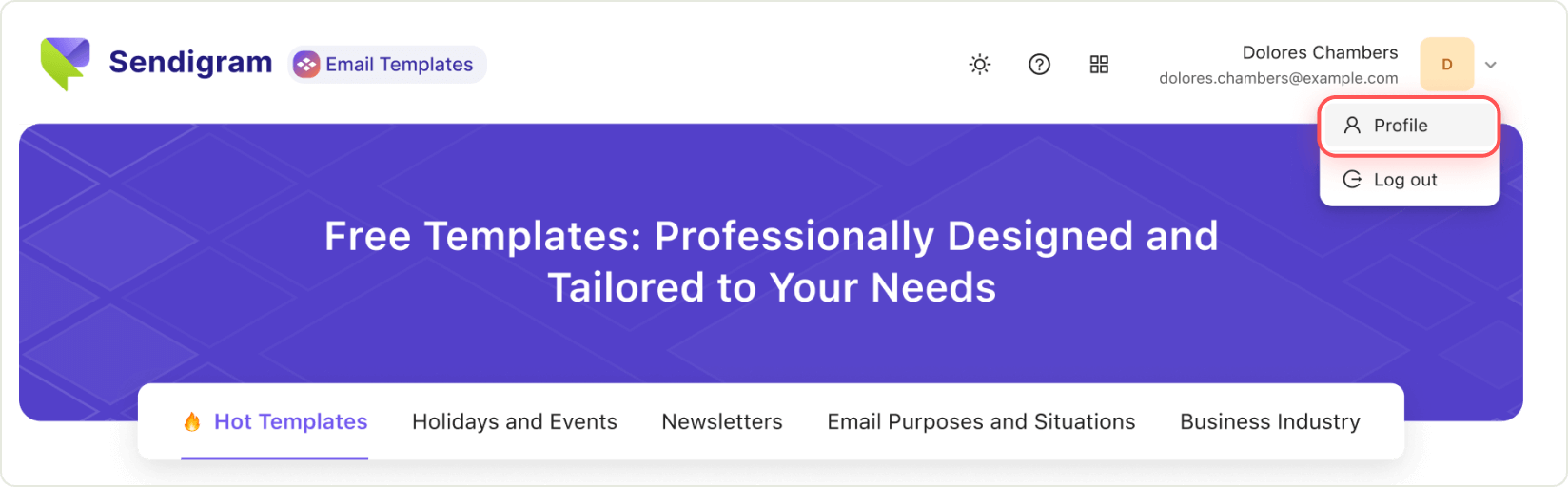
Step 2
Click the Сhange Password button at the bottom of the screen.
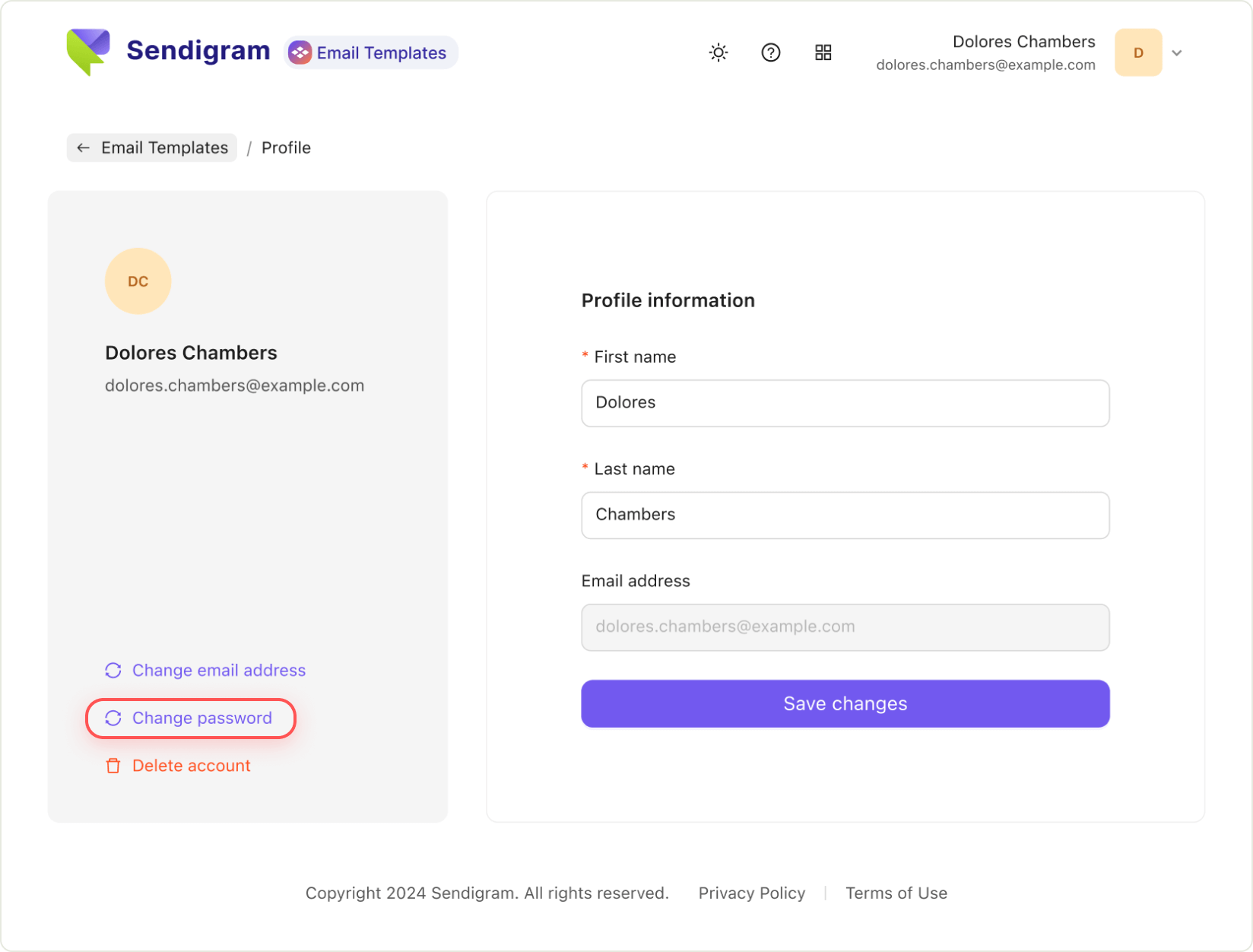
Step 3
Enter your current password, then your new password twice.
Keep in mind the password requirements:
- length must be 8-64 characters
- both uppercase and lowercase letters must be used
- use numbers and symbols
Click the Save button.
Done! You now have a new password to use with your Sendigram account.
Still have questions?