Home
Help Center
Email Template Catalog
How to Use the Template Catalog
My templates section in the Template Catalog: Access and management
My templates section in the Template Catalog: Access and management
The My templates section allows you to view, edit, and manage the email templates you’ve created or personalized. Here’s how it works:
Accessing my templates
- Click My templates in your profile menu (top right) to open your saved templates list.
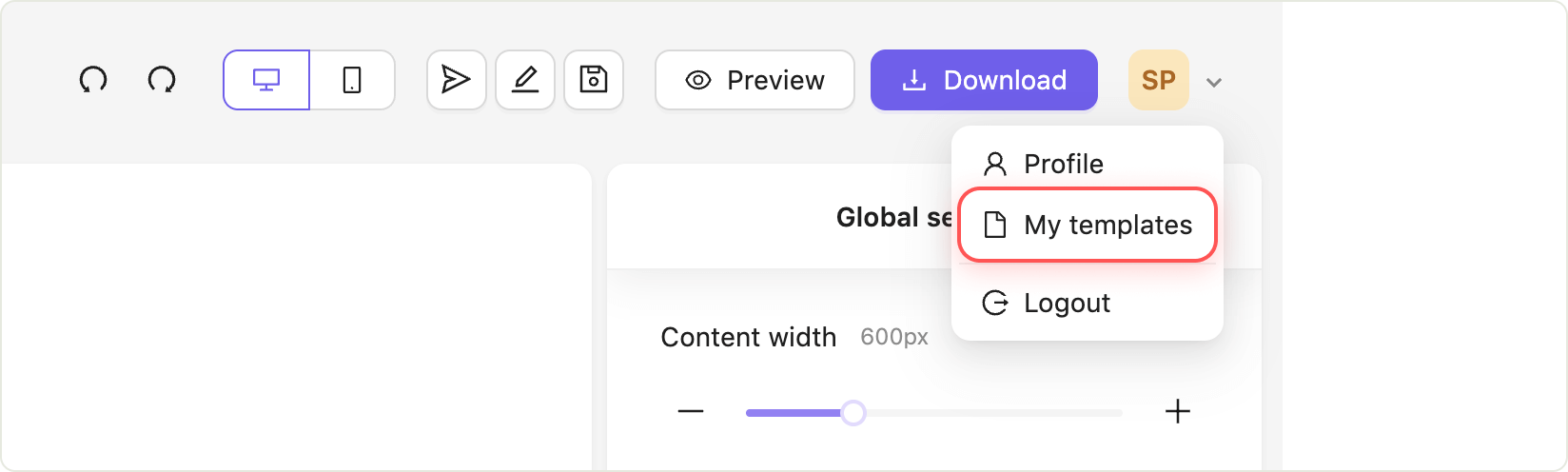
The list displays every template you’ve opened for editing in the Email Builder.
To create a new template, click New template and choose:
- Create from scratch: Opens a blank canvas in the Email Builder so you can start from zero.

- Create from the Sendigram gallery: Choose a template from the Sendigram gallery.
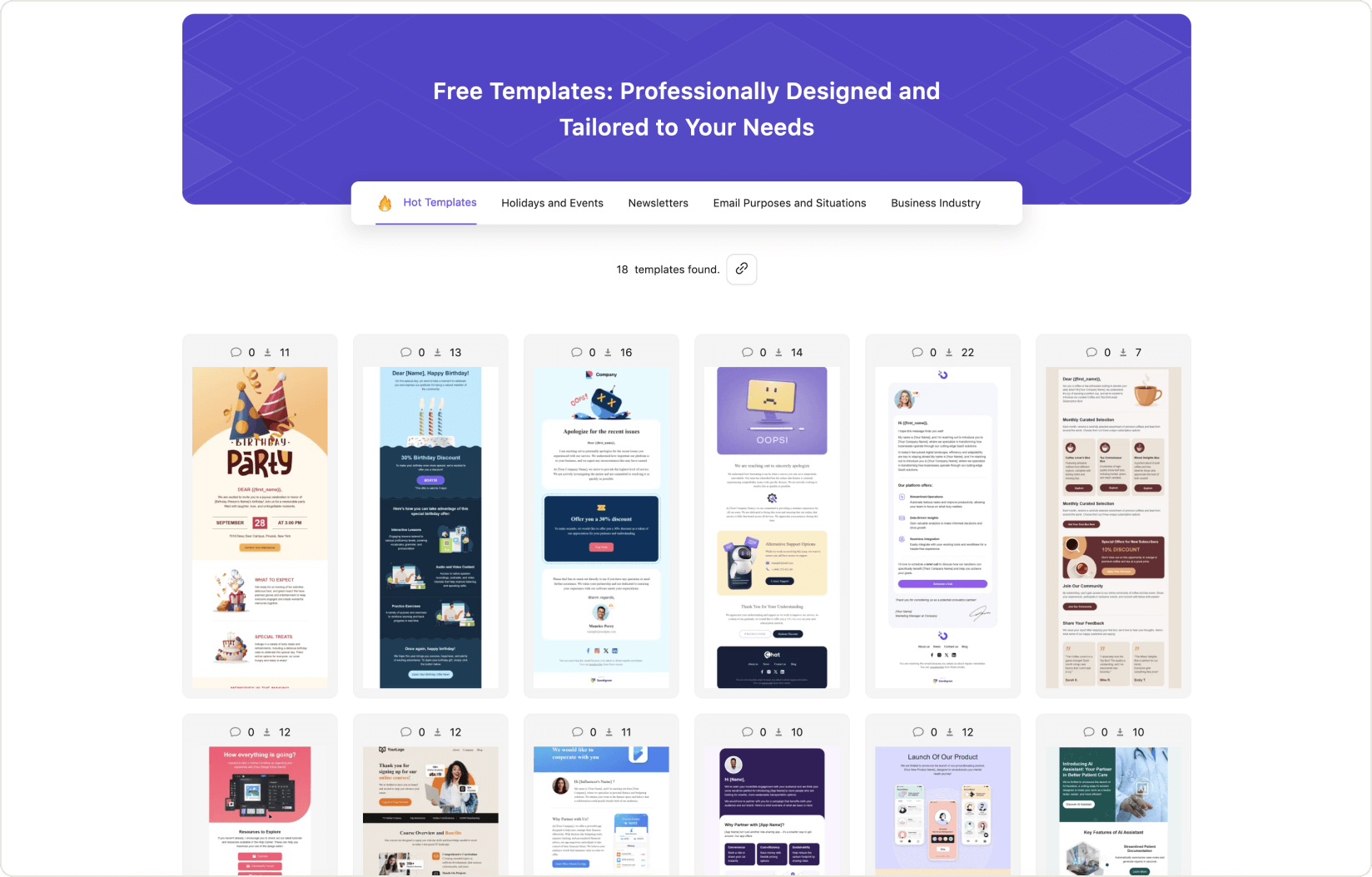
Template-specific actions
For each template in your list, you can perform the following actions:
- Edit: Open the template instantly in the Email Builder.
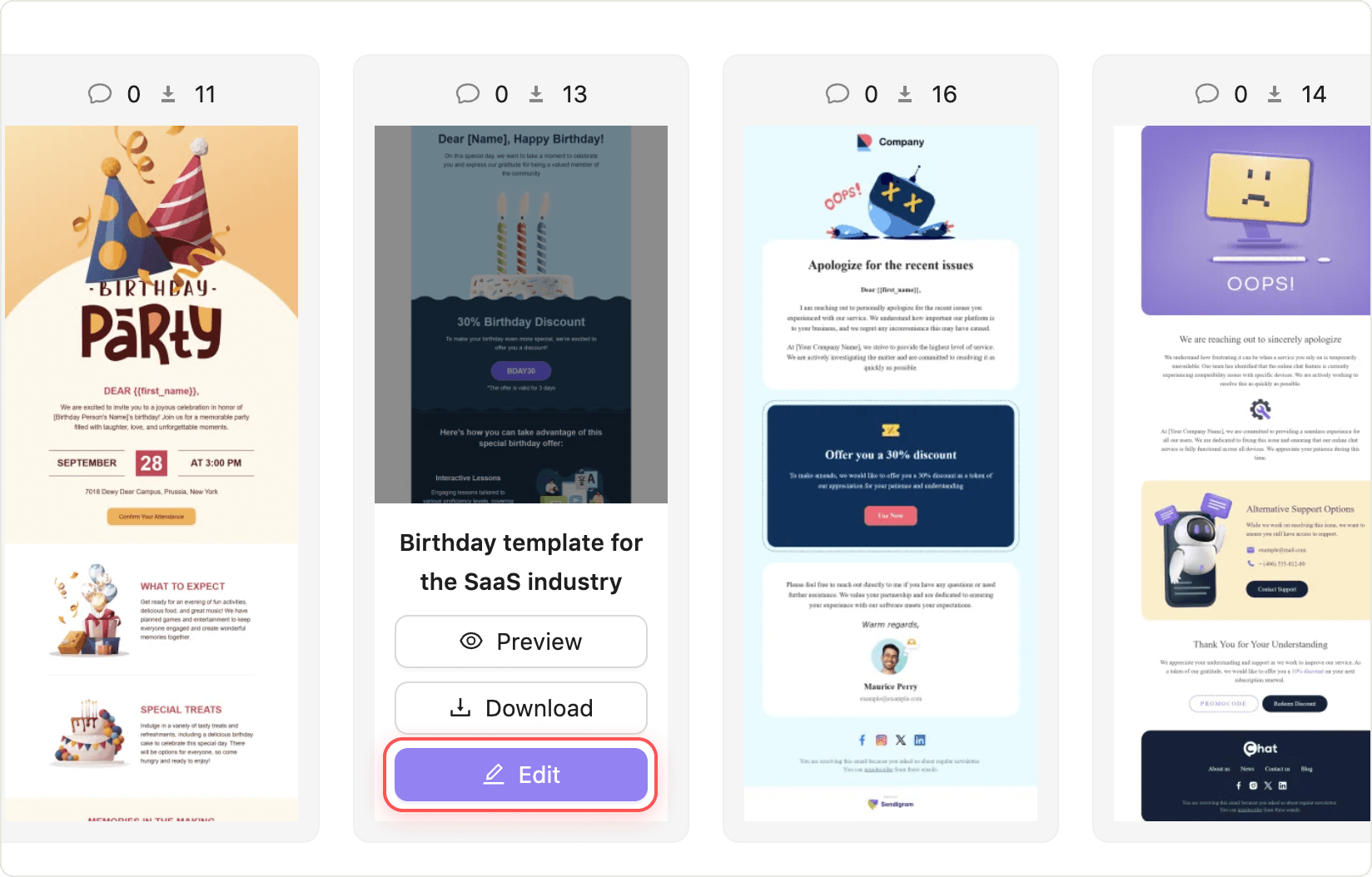
- More options (three-dot menu):
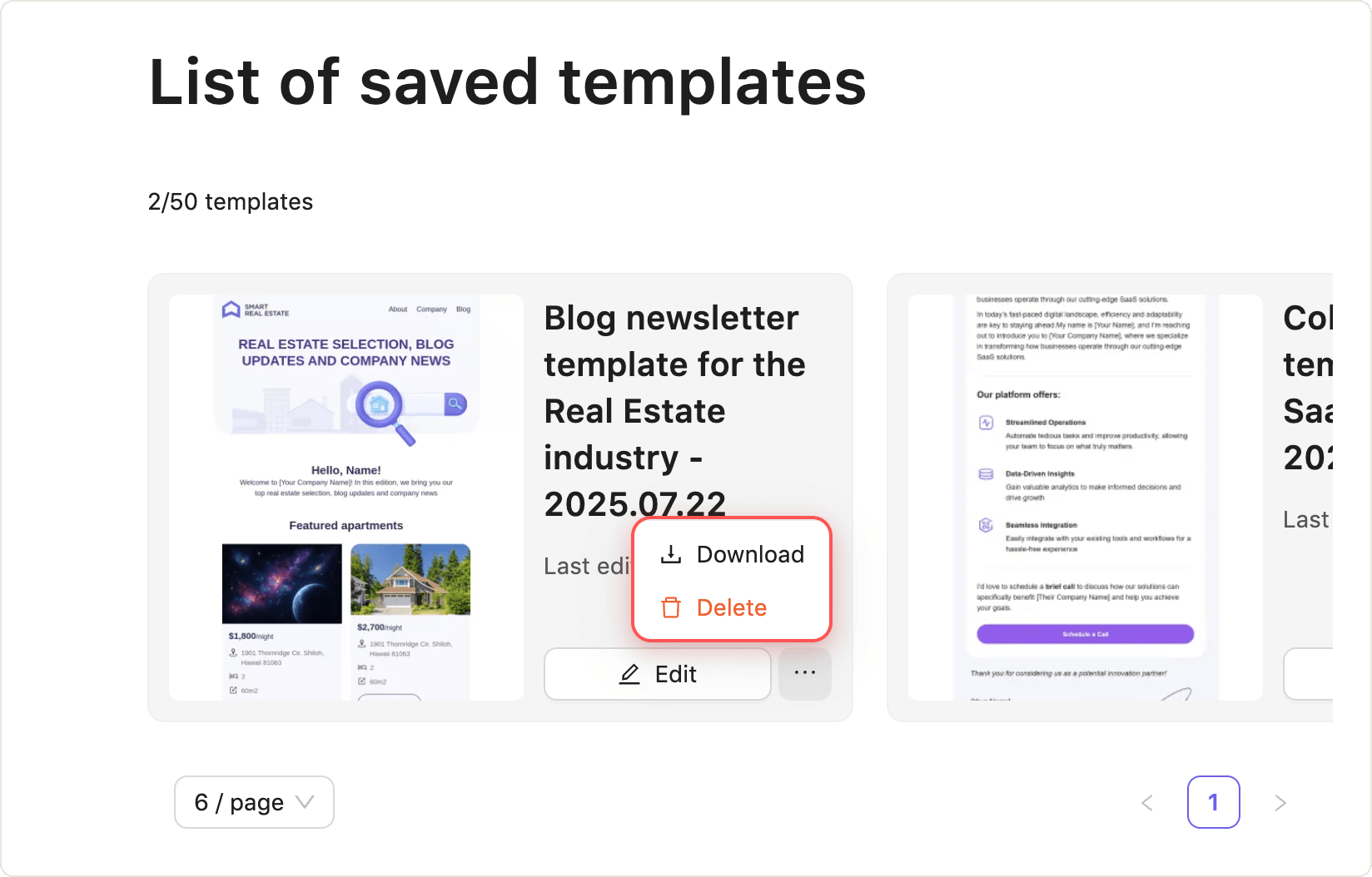
- Download: Save the template as an HTML file.
- Delete: Remove the template from your list (confirmation required).
Tip: Quickly switch between your personal templates and the Sendigram gallery at any time. Use these tools to streamline creation, customization, and management of your email templates.
Still have questions?