Template Actions and Features
Let's take a look at what you can do with the selected template on its page now.
It is important to note that you need to log in to access all of the features.
#1 Viewing
You can preview the email in both desktop and mobile versions.
Click on the respective tab to change the viewing mode (see the screenshot).
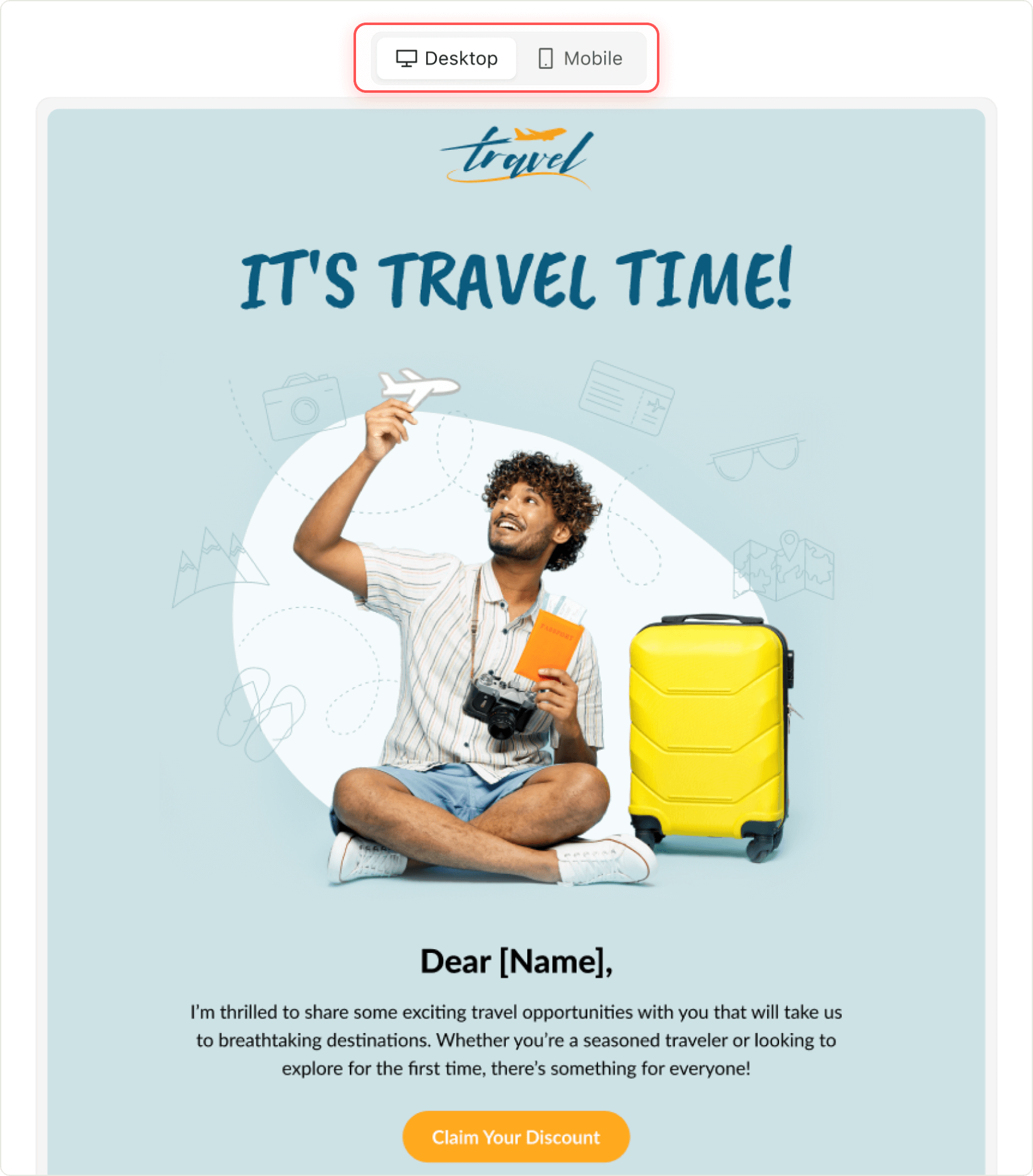
#2 Downloading
To get your template downloaded to your device, click the Download HTML button.
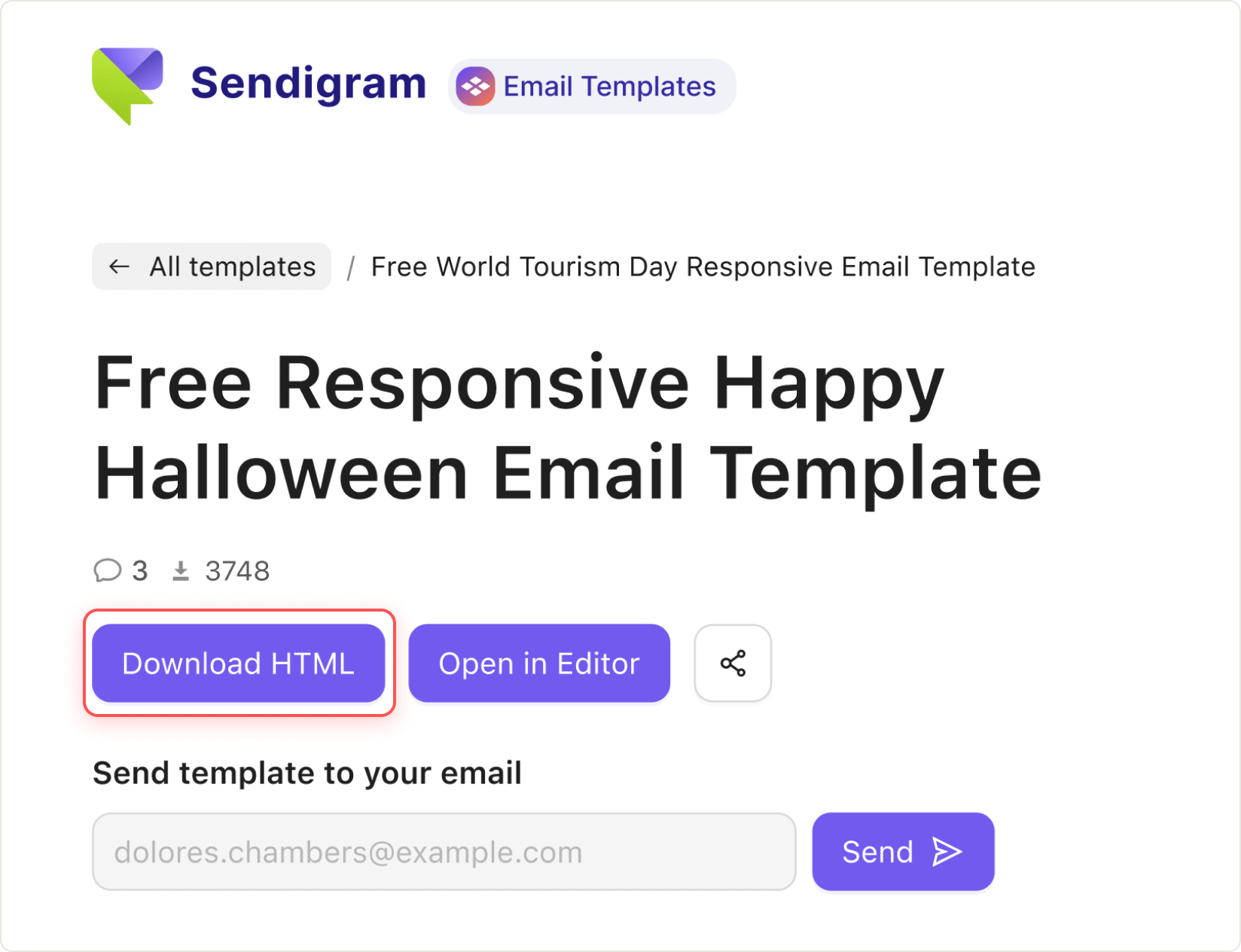
You will receive the email template as a .zip archive containing two HTML files - for the desktop and mobile versions of your email.
#3 Sending
You can send the template to yourself via email, but only to the address you registered your Sendigram account with.
Just click the Send button to do that.

#4 Editing
Click the Open in Editor button to access our Email Builder, where you can easily edit this template and then save it to your list.
For more details on how the Email Builder works, please see the Email Builder section of our Help Center.
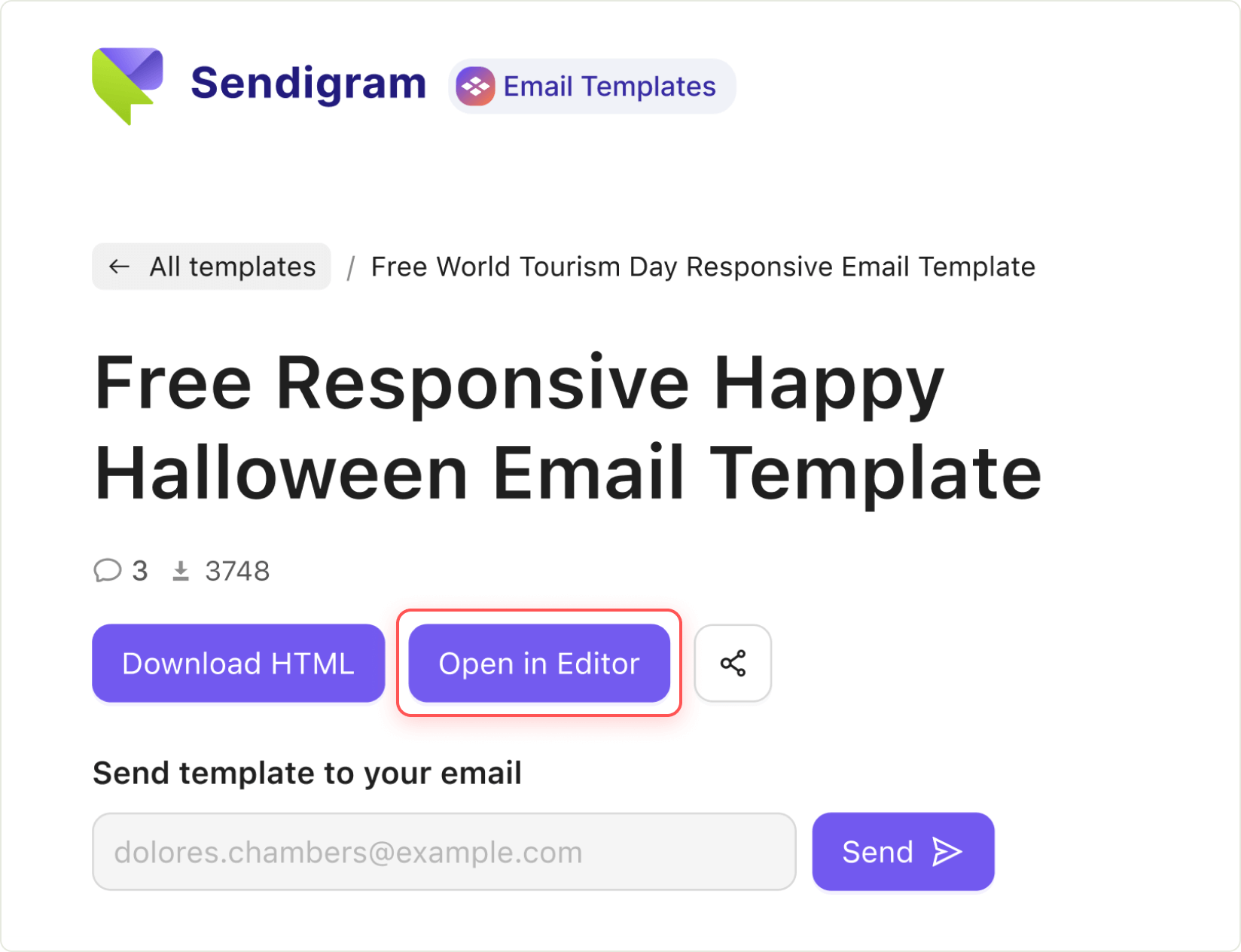
#5 Commenting
You will be able to leave your own comment on any template.
To do this, simply enter your comment and click the Add Comment button.
#6 Viewing Other Templates from the Same Category or Group
Option 1
To view all available template options within a category or group, scroll down the page and see a carousel of other designs.
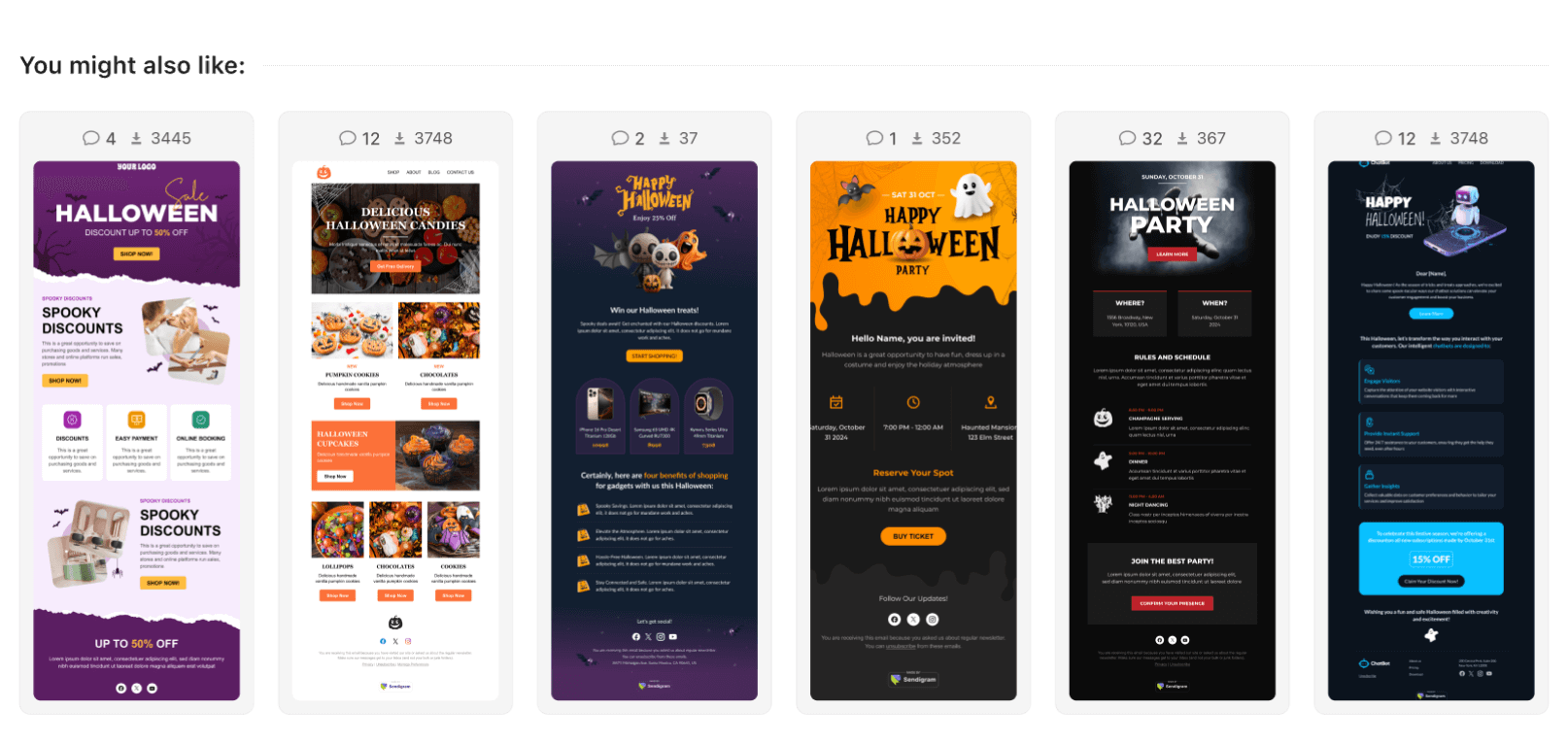
Option 2
Alternatively, you can simply click on the tags to access the list of all templates for the selected category or group.
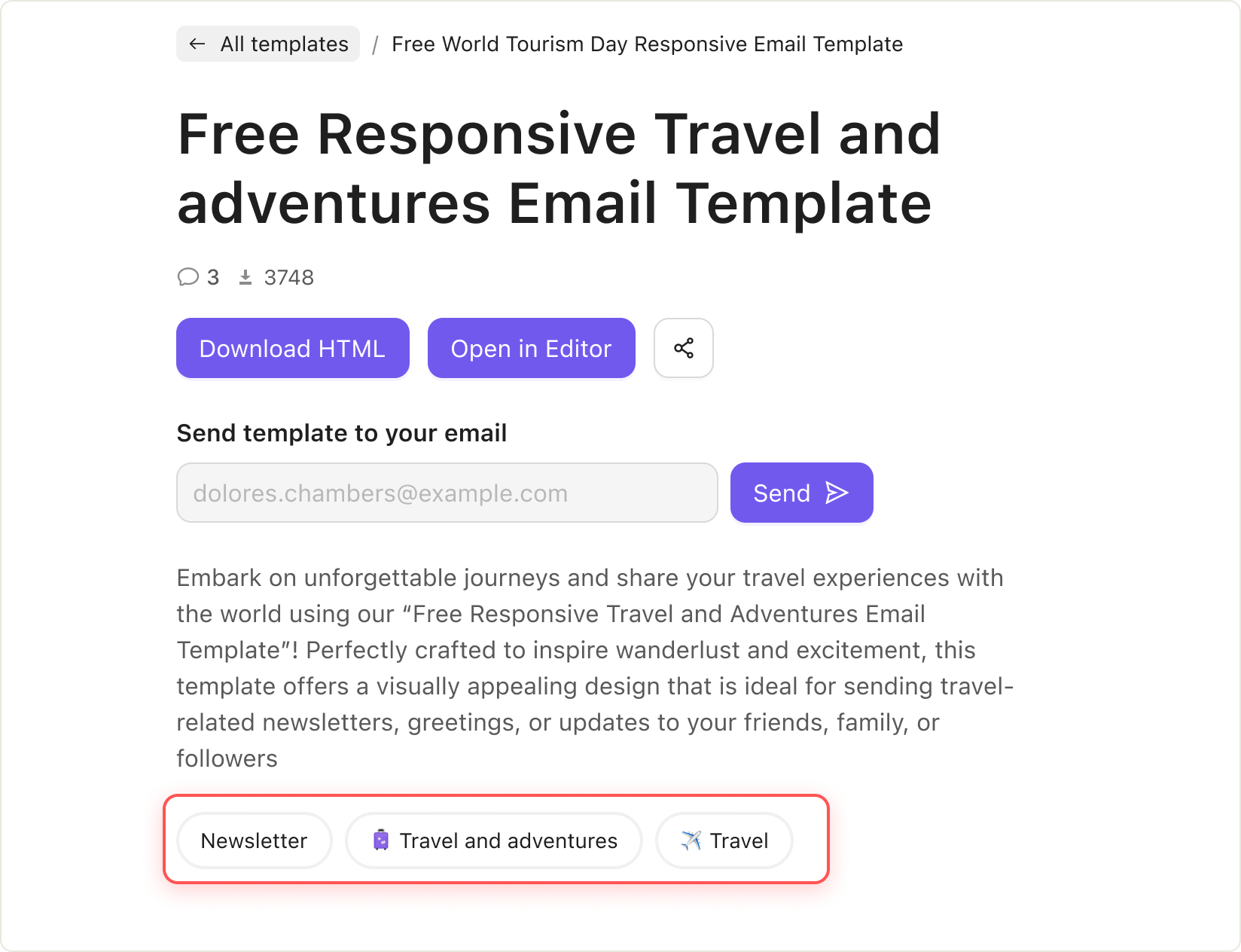
#7 Deleting
You can easily delete any template you have created and saved in your template list.
Just follow these steps:
1. Click on your profile menu in the top right corner.
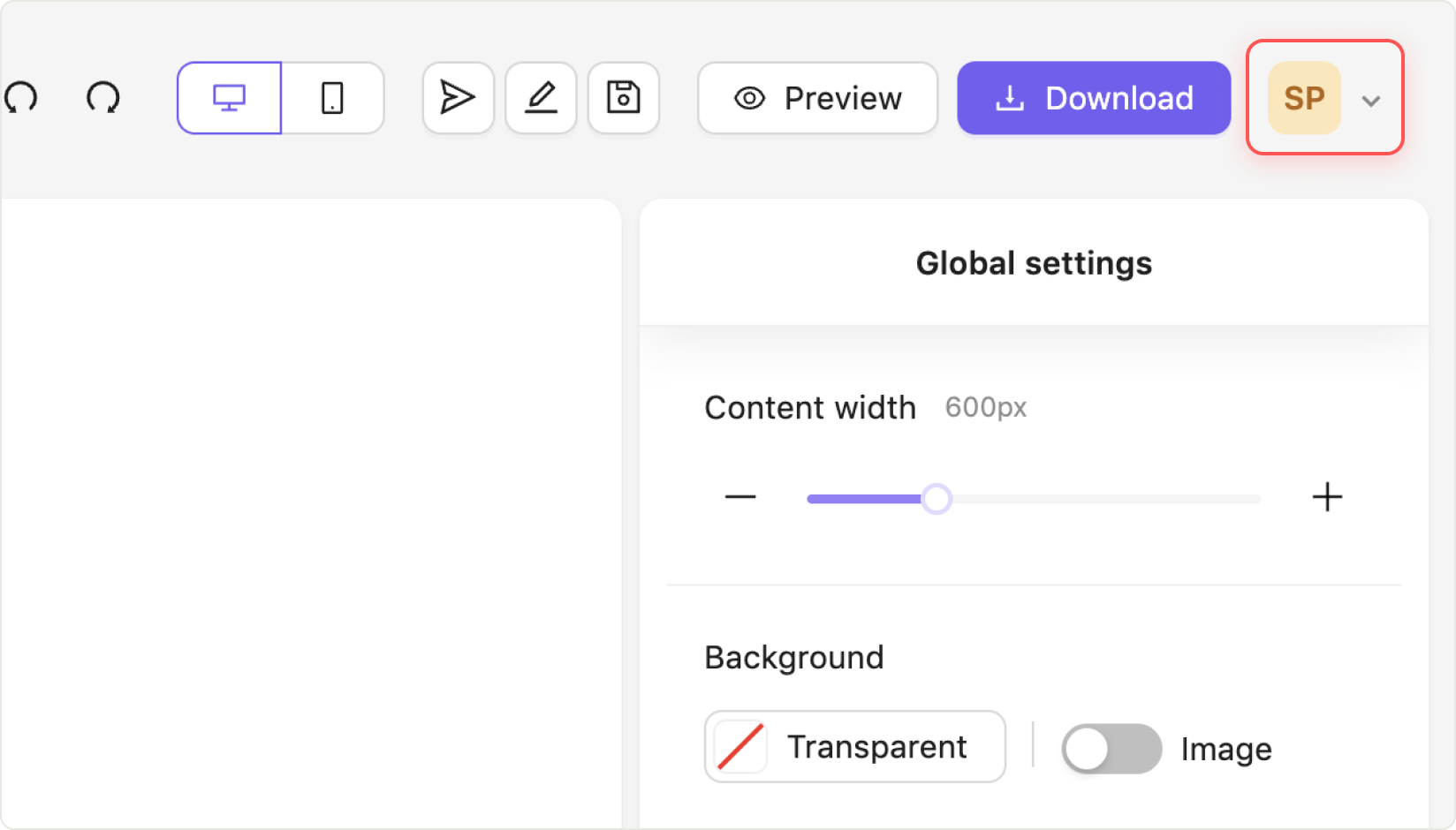
2. Click the My Templates button to open your list of saved templates.
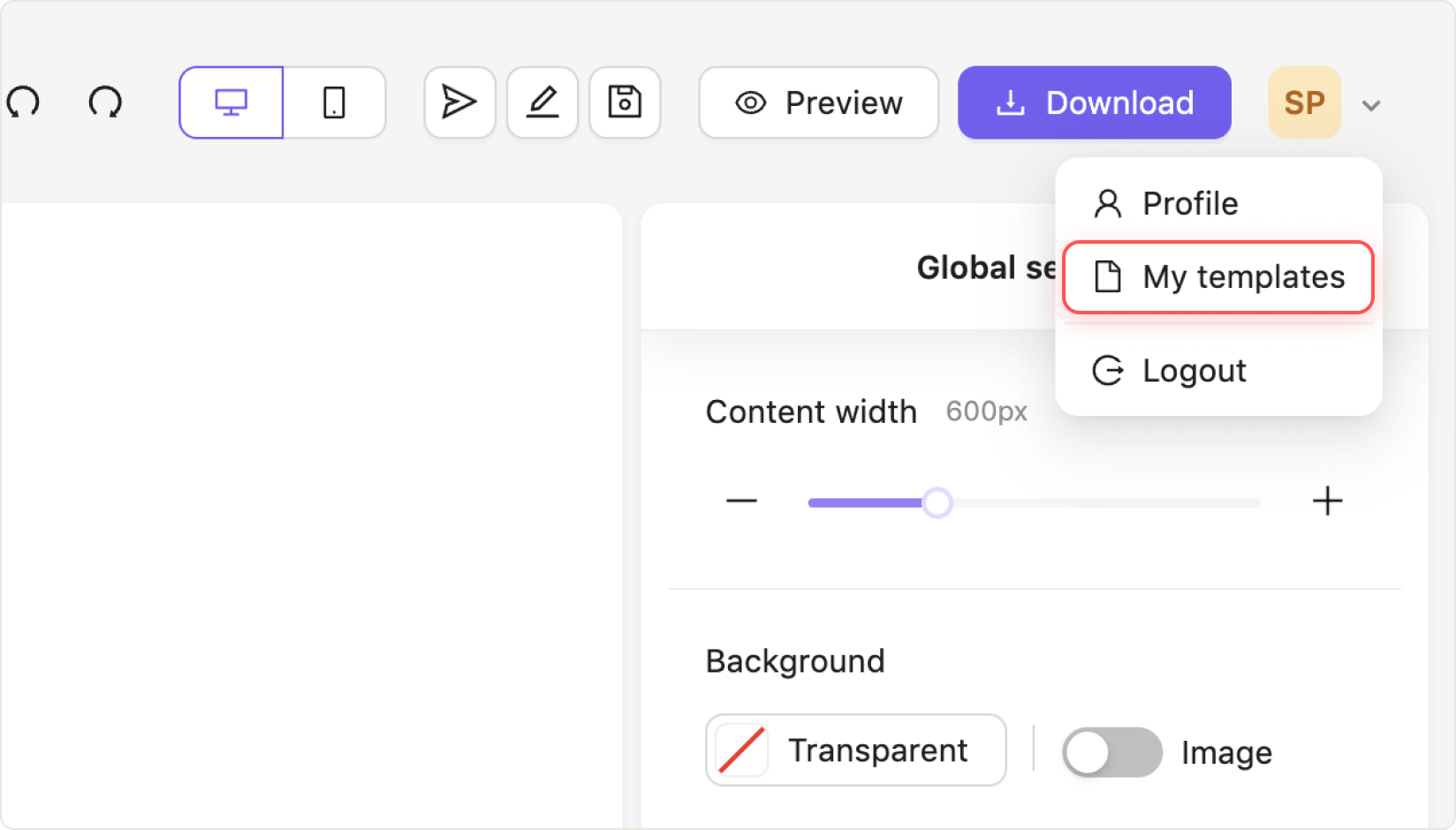
3. Click the three dots (⋮) next to the template you want to delete.
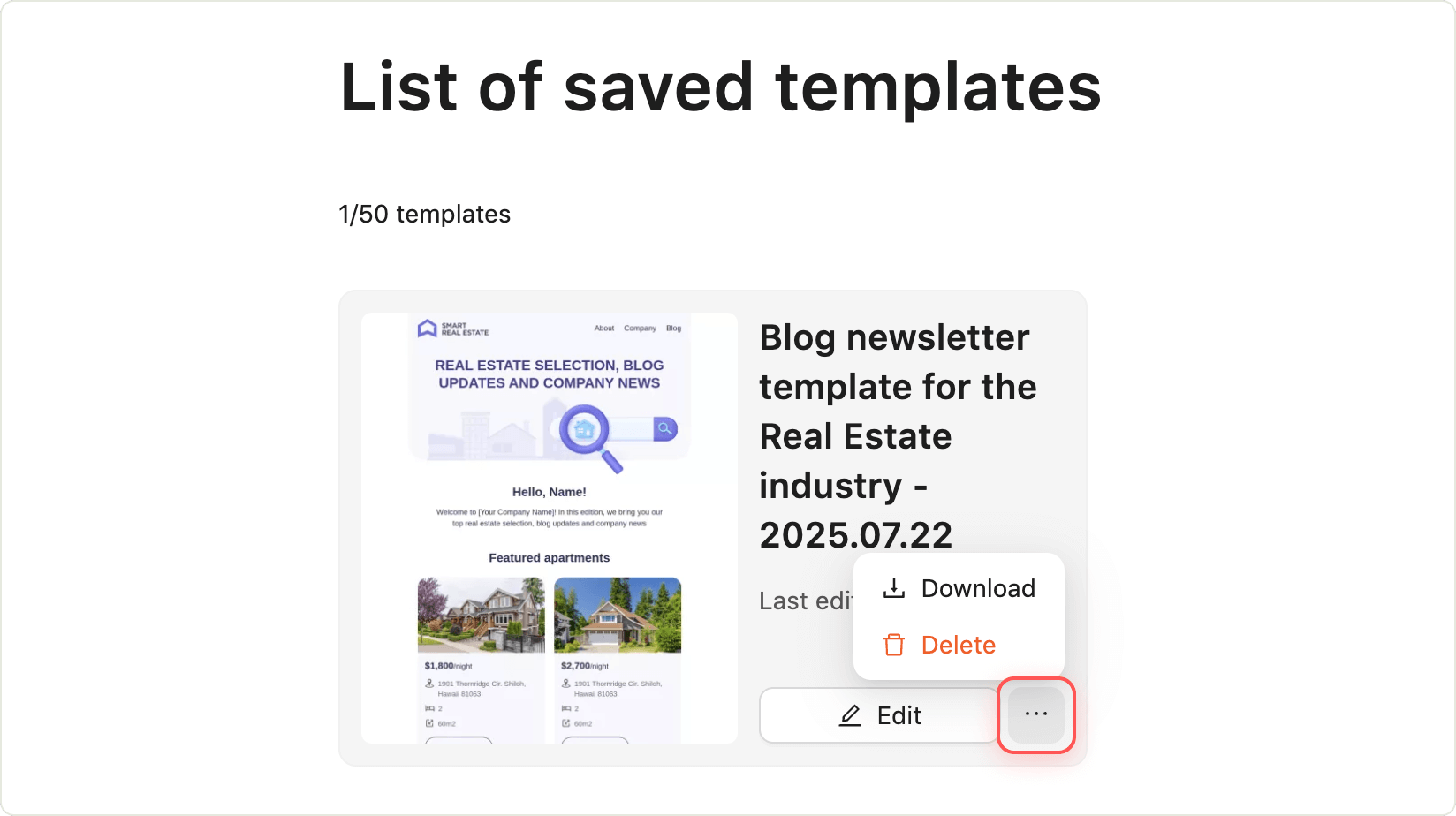
4. Click the Delete button and confirm the action.
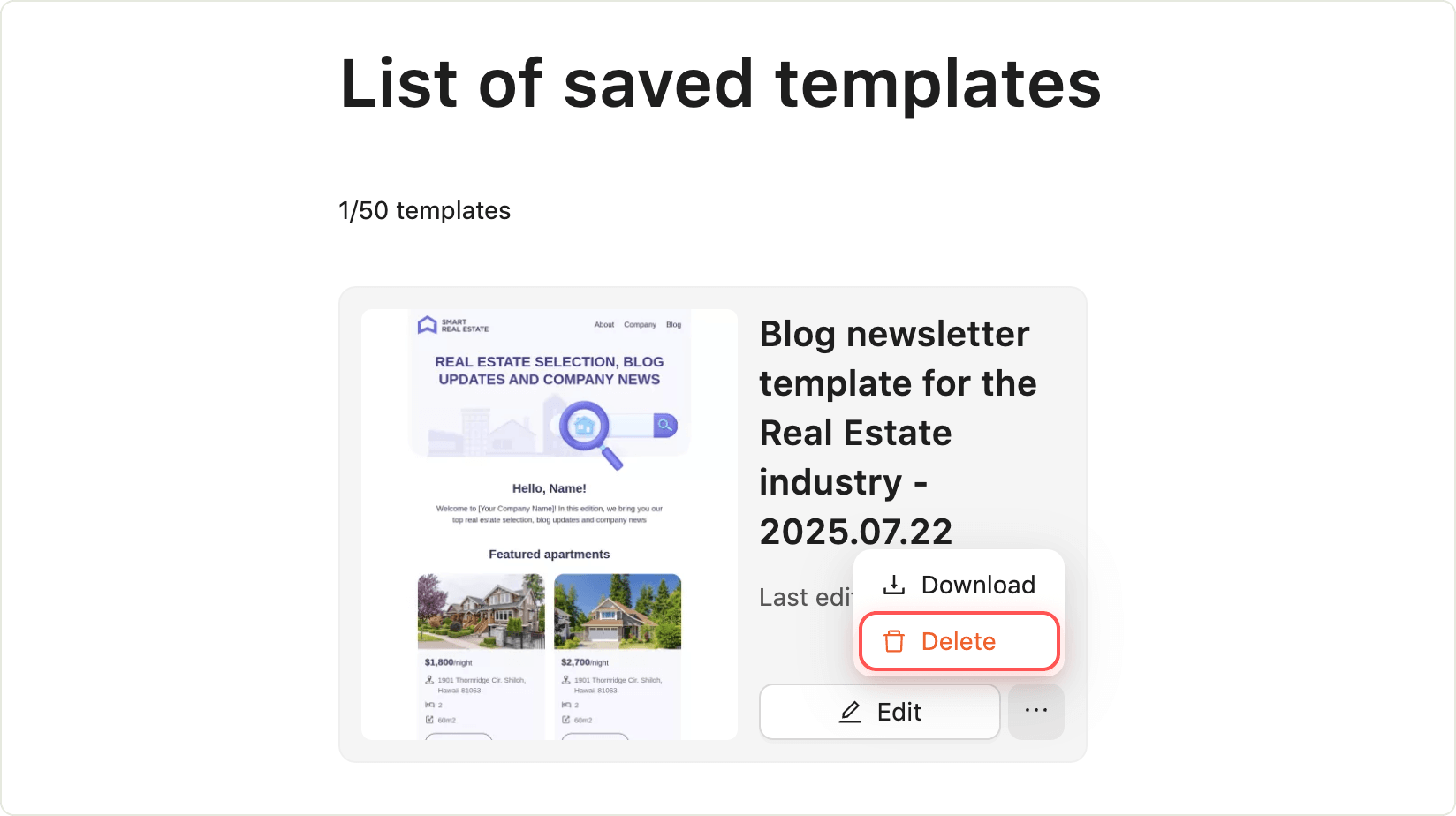
That’s it! Your template is removed from the list.