Home
Help Center
Email Builder
AI Assistant: Text and image generation
How to use AI image generation
Working with rows
Custom rows: Creating, saving, and managing your own blocks
Text editor settings
Settings for all email elements
Text settings
Heading settings
List settings
Icon list settings
Image settings
Video settings
Button settings
Menu settings
Table settings
Social settings
Spacer settings
Divider settings
Interacting with email elements
How to use AI image generation
The AI Assistant also lets you generate images directly within the builder.
- Open image settings in the right panel.
- Open the image manager and select the Create with AI tab.
- Enter a prompt or choose from preset prompts.
- Click Generate to create your image.
- Choose size: Select 1:1 (1024x1024), 9:16 (1024x1536), or 16:9 (1536x1024).
- Apply image: Click on the desired image to insert it into the selected element in your email.
- Regenerate: If you don’t like an image, click Generate again to create a new one.
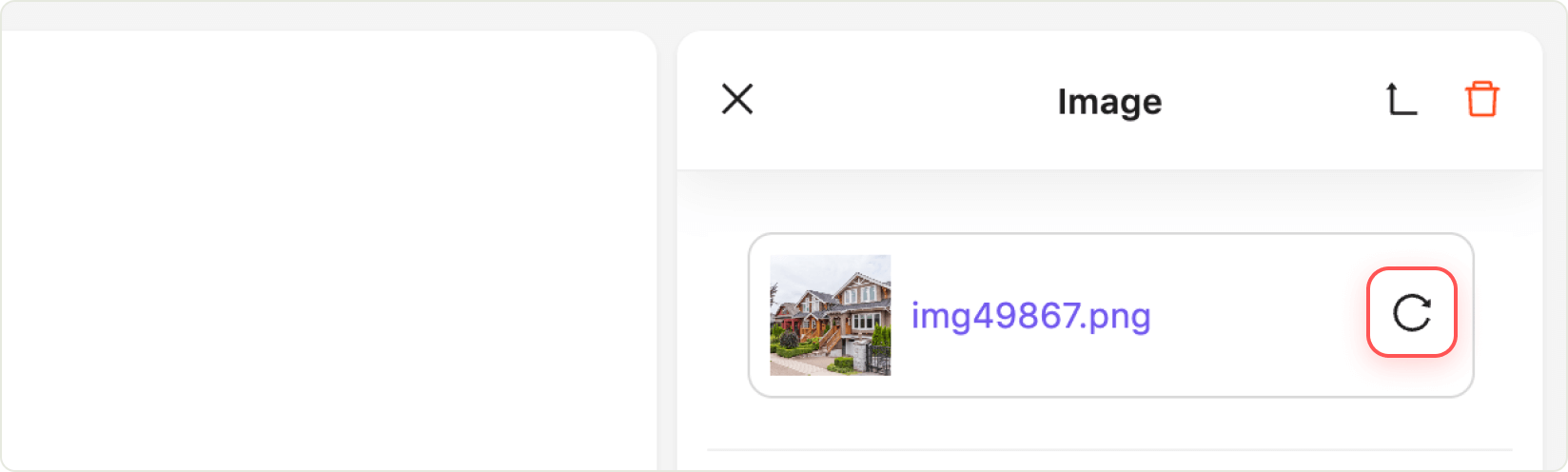
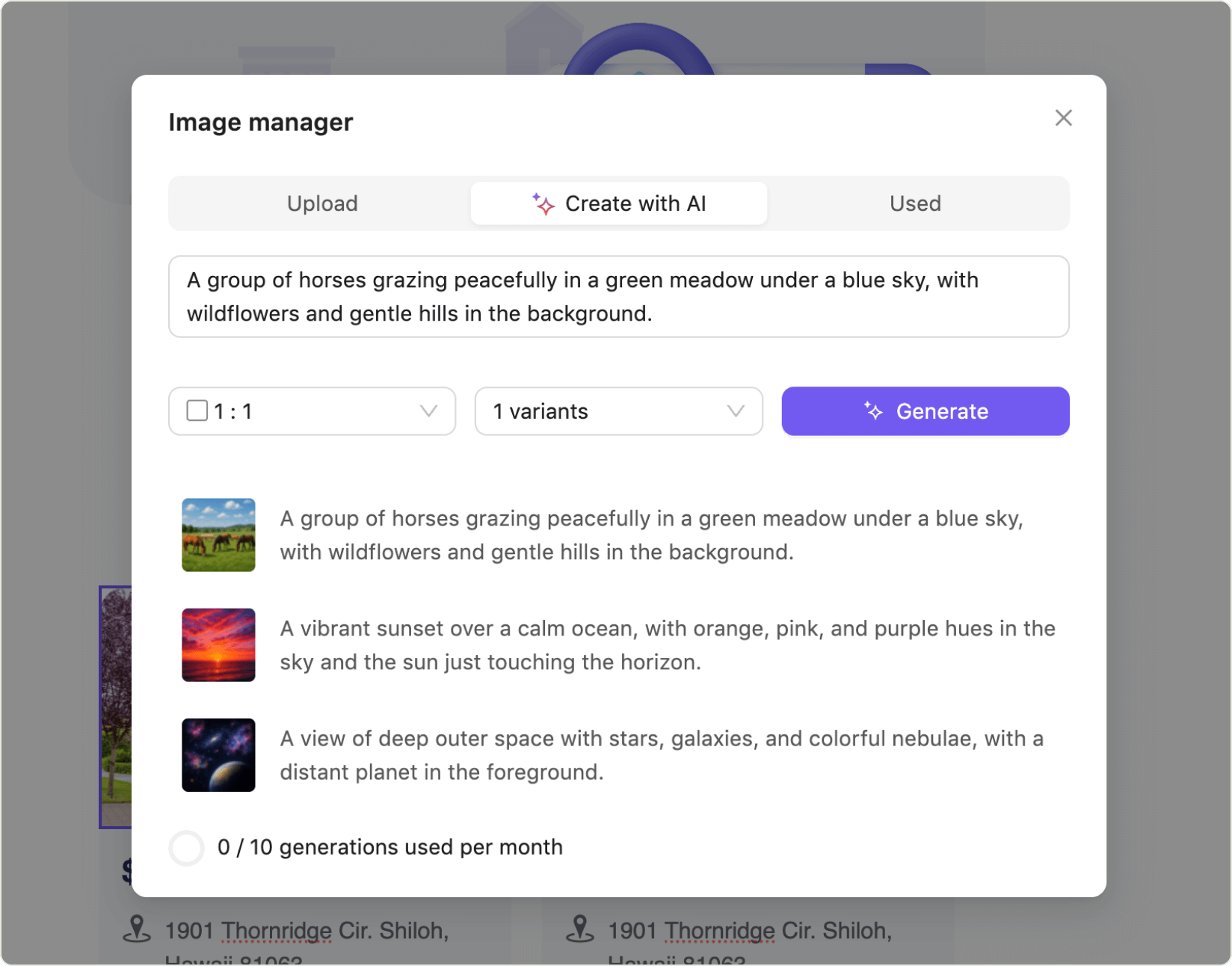
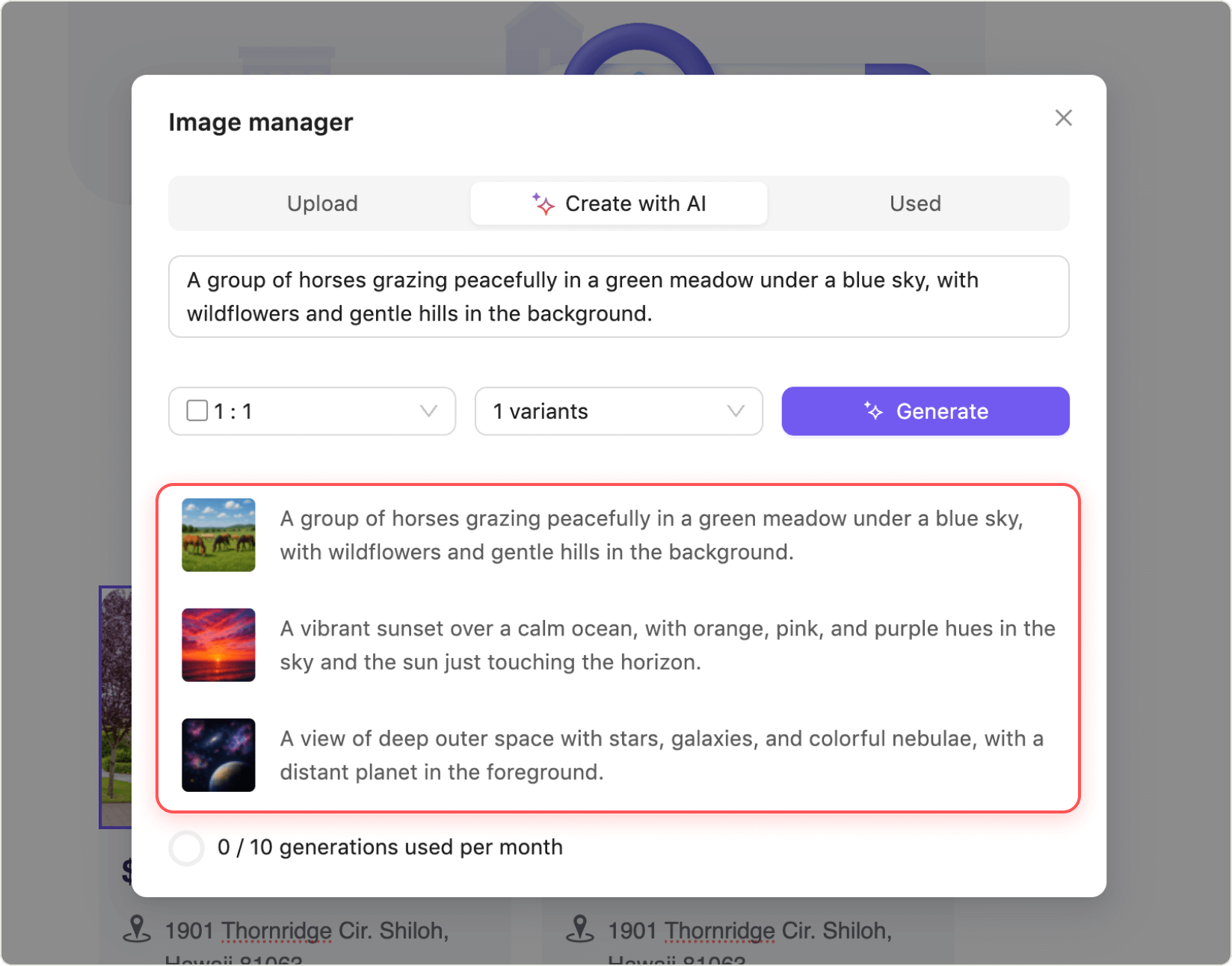
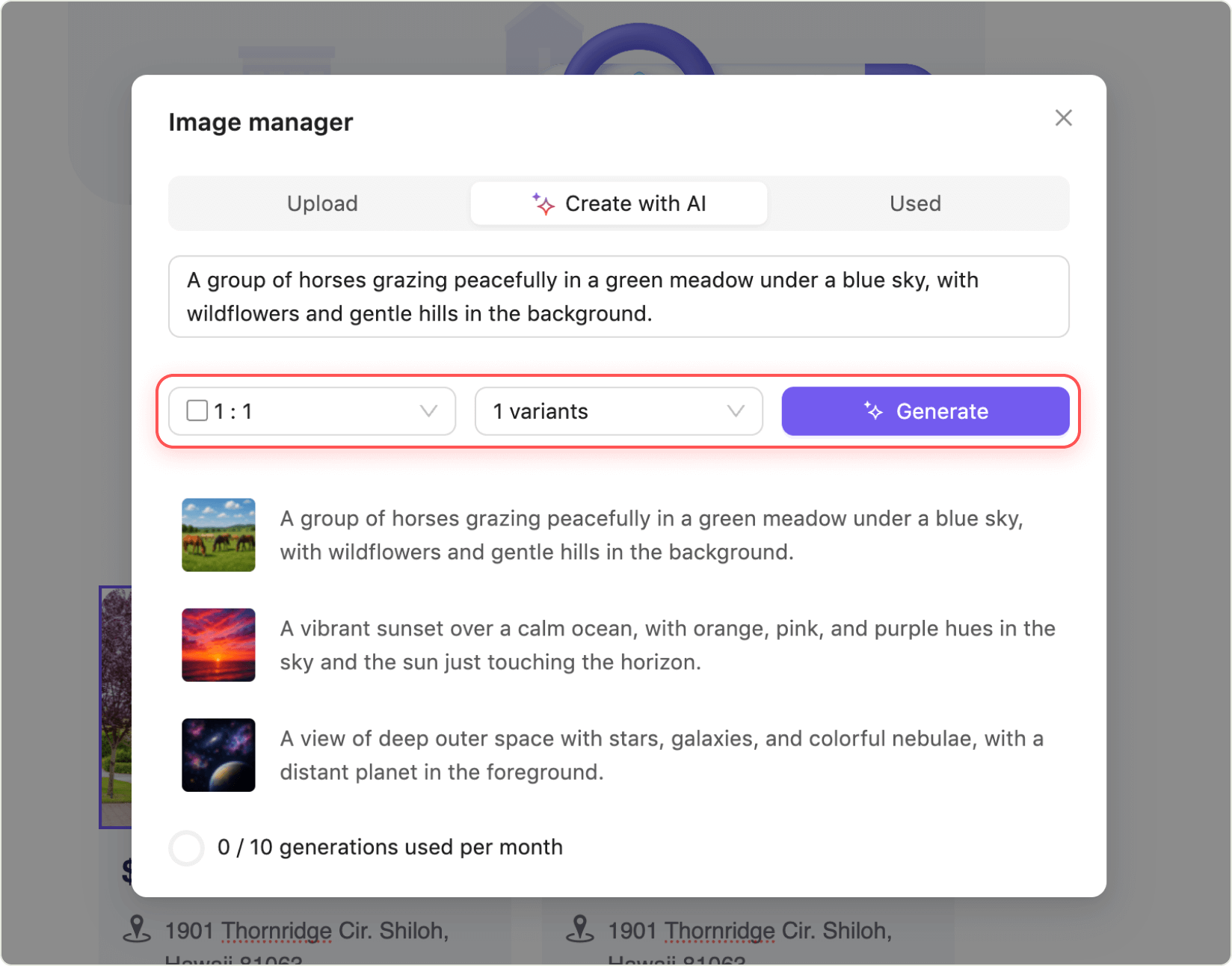
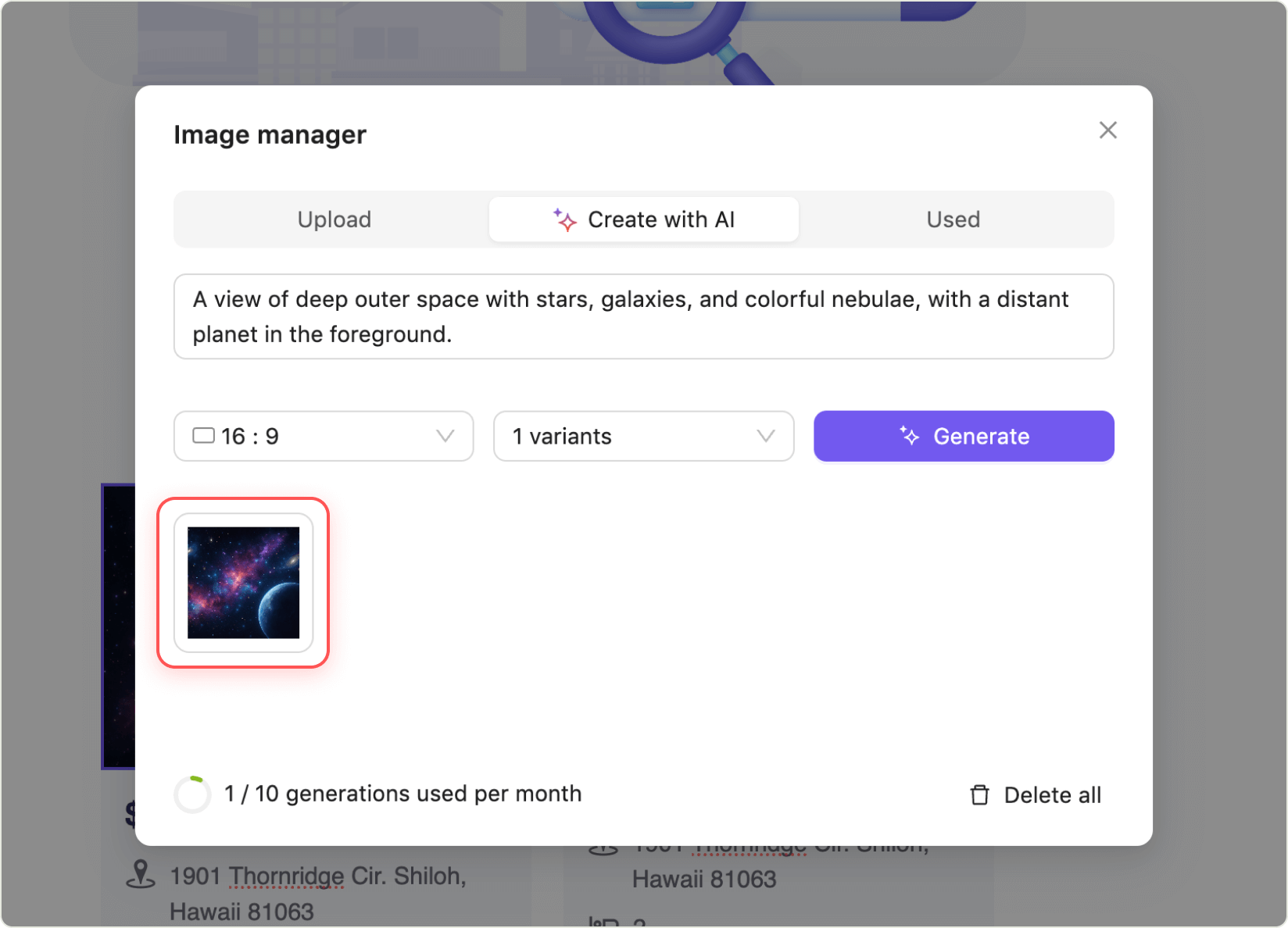
Review and manage images
- View: Click the eye icon and preview each image.
- Delete: Click the trash bin icon and confirm to remove a single image.
- Delete all: Click Delete all to remove all generated images at once.
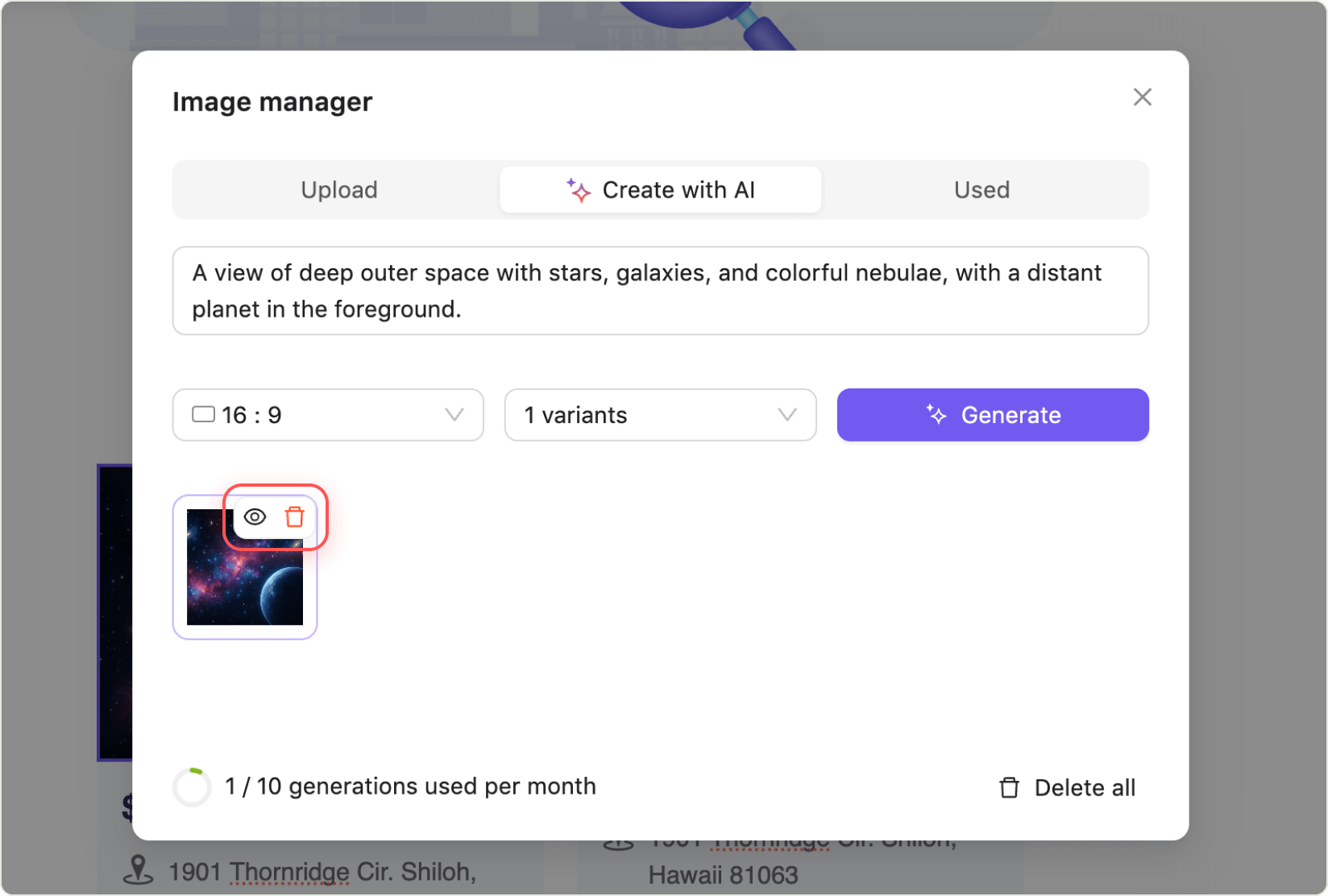
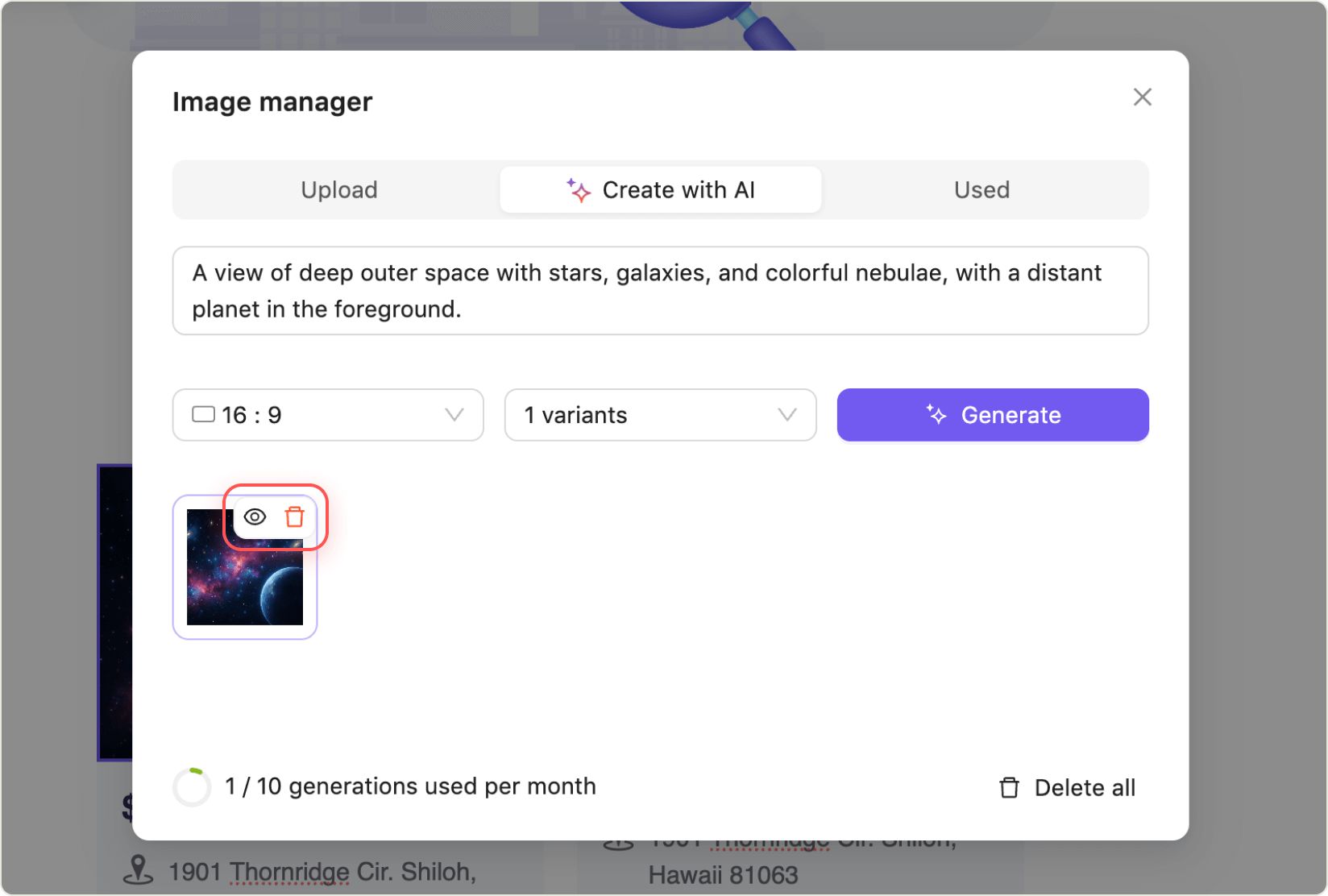
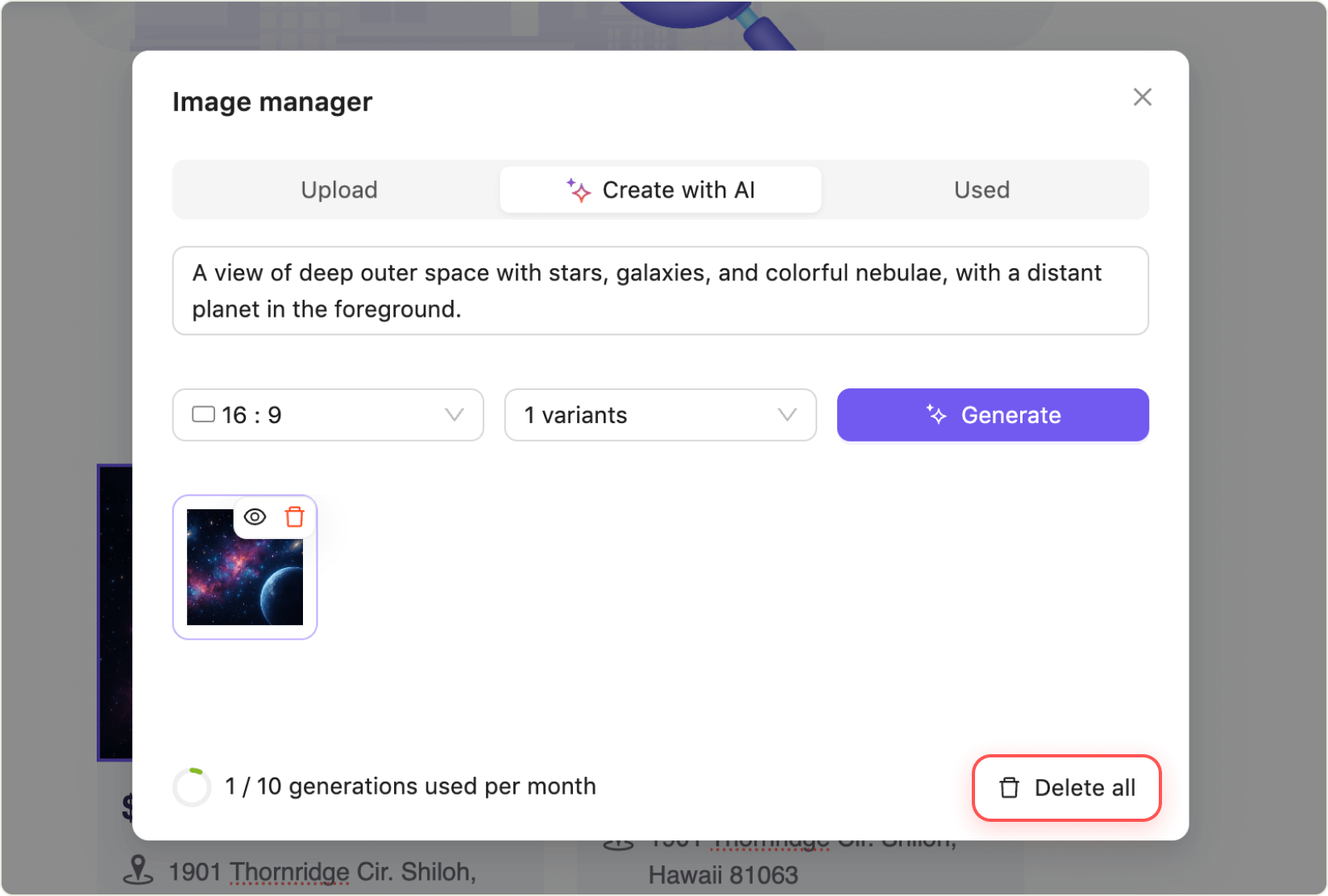
Tip: The AI Assistant is designed to streamline your workflow, helping you create engaging content and visuals with minimal effort. If you need further assistance, consult our support resources or reach out to the help desk.
Prompt limit
- Template Catalog: Up to 10 free prompts per month.
- EMS: Up to 100 free prompts per month.
When you reach this limit, the Generate button will be disabled.
Still have questions?