Working with rows
Custom rows: Creating, saving, and managing your own blocks
Text editor settings
Settings for all email elements
Text settings
Heading settings
List settings
Icon list settings
Image settings
Video settings
Button settings
Menu settings
Table settings
Social settings
Spacer settings
Divider settings
Interacting with email elements
Text editor settings
The text editor is a powerful tool designed to help you easily format and personalize the text within your email. The editor becomes active when you click on a text element inside your email. To access the full range of editing features, simply highlight the portion of text you want to modify.
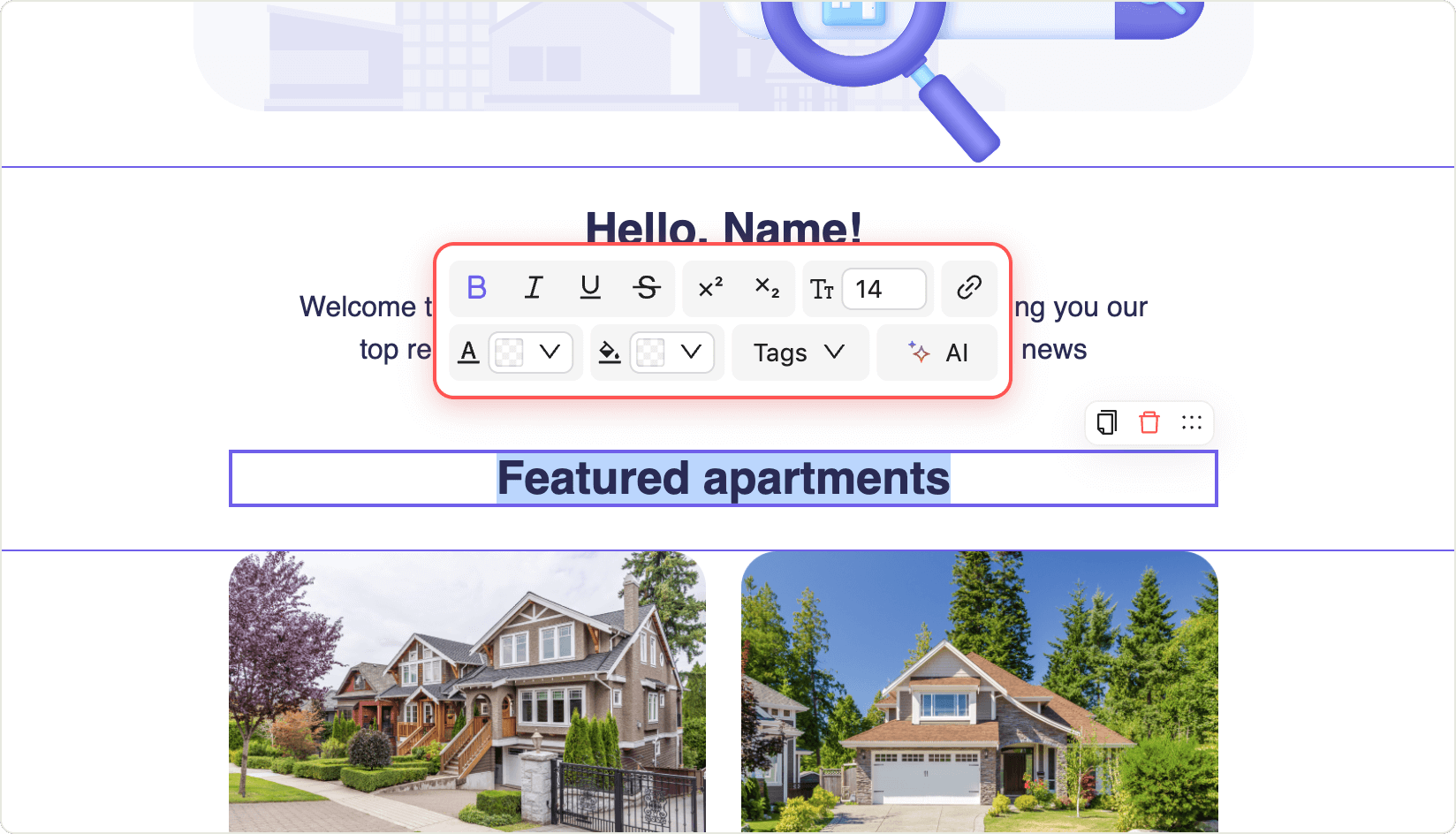
Key features
With the text editor, you can:
- Change the font: Select from a variety of fonts to match your brand or message style.
- Adjust text size: Increase or decrease the size of your text for emphasis or readability.
- Change text or the background color: Use the color picker to set the font color or highlight text with a background color (see detailed color picker features below).
- Add superscript or subscript text: Insert small text in the upper or lower corners for notes or references.
- Insert links: Attach a hyperlink to any selected text to direct readers to a website or resource.
- Add text tags for personalization: Insert dynamic tags to automatically include contact-specific information in your emails. Available tags include:
- First name
- Last name
- Age
- Date of birth
- Country
- City
- Launch the AI assistant: Use the built-in AI assistant to generate or improve your email text with just a click.
- Open the color picker: Access the color picker to fine-tune the color of your text or its background.
Character limit
There is no character limit in the text editor. You are free to write as much content as you need.
Color picker features
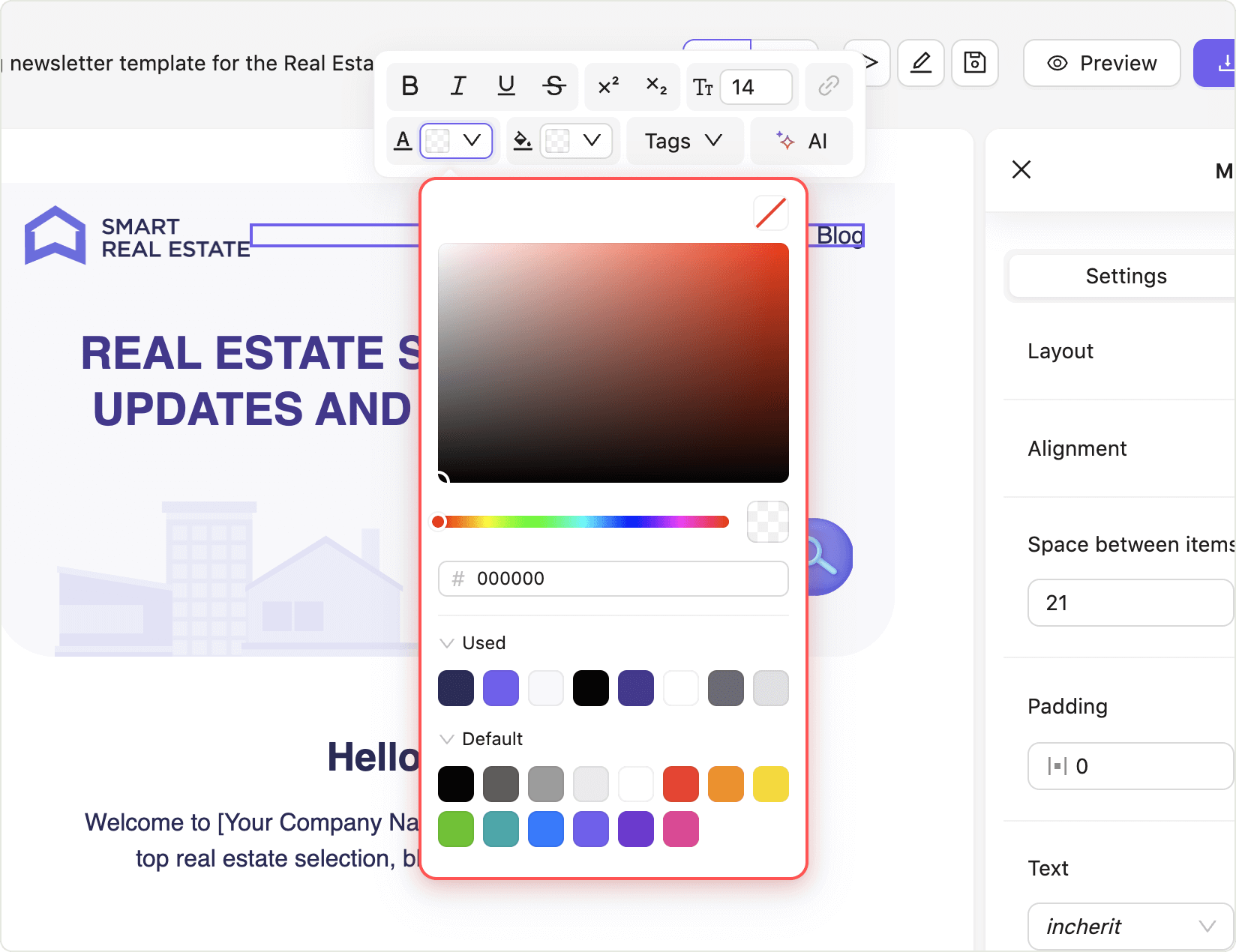
The color picker offers advanced options for customizing your text and background colors:
- Color spectrum slider: Select your desired color range using the slider.
- Shade palette: Fine-tune the exact shade using the color palette above the slider.
- Used colors: Quickly access colors you have recently used in your project.
- Default colors: Choose from a set of frequently used default colors for convenience.
- Color code input: Enter a specific color code (HEX, RGB, etc.) for precise color selection.
Tip: Highlight the text you want to edit to see the full set of formatting tools. Experiment with different fonts, colors, and personalization tags to make your emails more engaging and effective.
Still have questions?