Global email settings
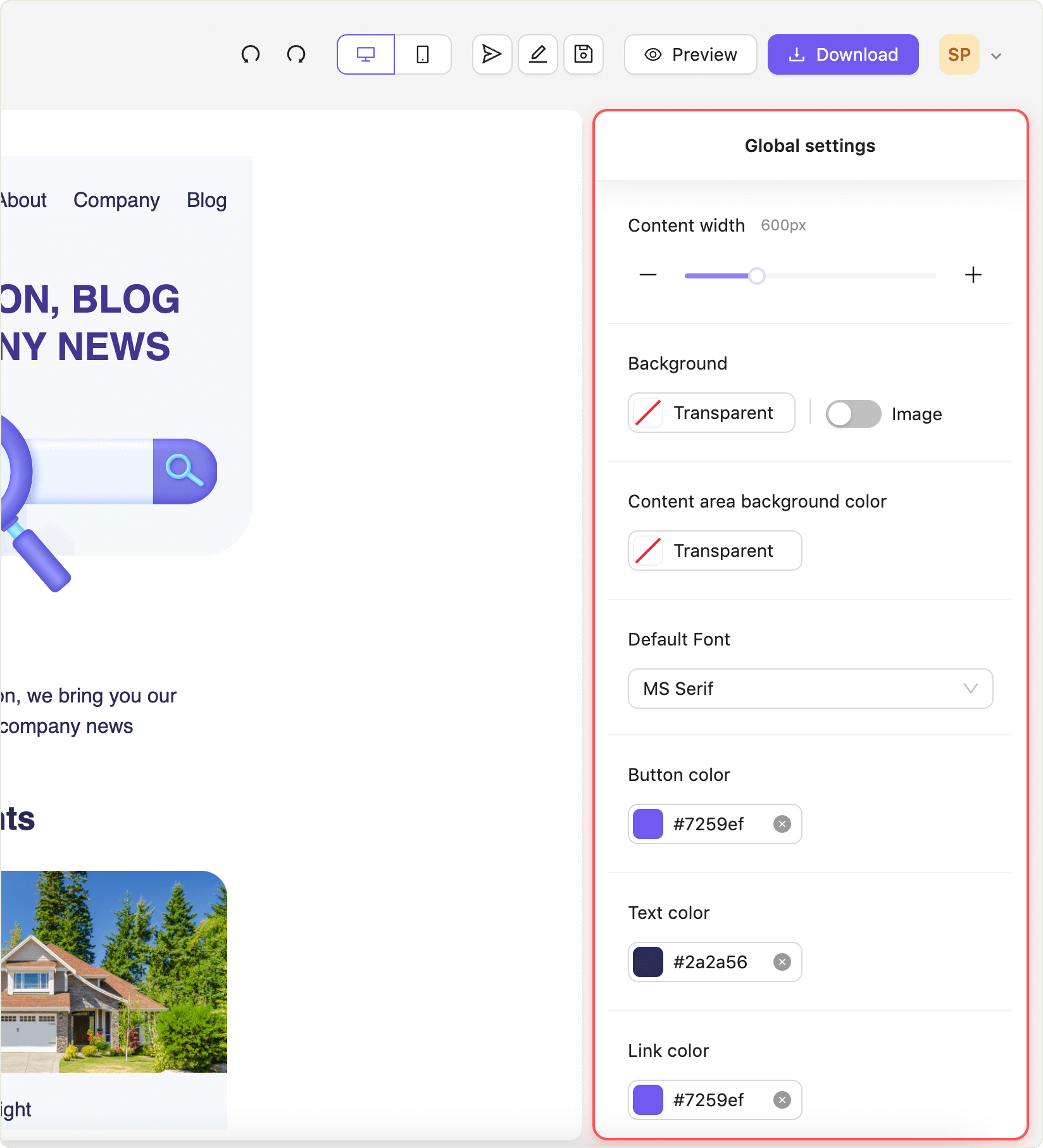
Global email settings allow you to apply changes to all parts of the email at once without having to adjust each section individually. This is the highest level of settings.
Let’s take a closer look at the types of settings you may configure:
1. Email width
You can expand or narrow the email canvas using a slider to adjust the overall width of your email.
2. Background settings
The background is the area that covers the entire canvas of your email.
Here’s what you can do with the background settings:
- You can use a color picker to change the background color of the entire email canvas. If your rows have rounded corners, the background color will be visible behind them.
- To remove any selected color, simply click X in the color picker.
- You can place a background image using the image button and replace it with the clockwise arrow button.
- To remove the background image, use the toggle switch to turn it off.
Background image modes
There are four modes for background image settings:
- Fit: Place the image in the center at its original size.
- Center: Centers the image and stretches it to fit the full width of the email.
- Tile: Repeats the image to cover the entire canvas.
- Fill: Scales the image to fill the entire canvas.
Background rules
- The background image is layered above the background color.
- If no images are set in the rows, you will see the full or partial background image.
- If a row contains its own image, the background image may be partially or fully hidden behind it.
3. Content area background color
You can change the fill color for the content area, which means the background color will be applied to all rows in your email and will appear above the overall background color of the email canvas.
To reset any fill color, simply click X in the color picker.
4. Global style settings
- Default font: The font used for all text in the email.
- Text color: The color applied to all text in the email.
- Button color: The color used for all buttons in the email.
- Link color: The color applied to all links in the email.