Home
Help Center
Email Builder
AI Assistant: Text and image generation
How to use AI text generation
Working with rows
Custom rows: Creating, saving, and managing your own blocks
Text editor settings
Settings for all email elements
Text settings
Heading settings
List settings
Icon list settings
Image settings
Video settings
Button settings
Menu settings
Table settings
Social settings
Spacer settings
Divider settings
Interacting with email elements
How to use AI text generation
The AI Writing Assistant can generate new copy, rewrite existing text, correct grammar, translate content, and more.
How to use AI text generation
- Select text in your email to open the text editor.
- Click the AI icon.
- Enter a prompt or choose from preset prompts.
- Click Generate to create your requested text. While generating, all other builder functions are temporarily disabled.
- Review the result:
- Enter a new prompt and generate again if needed.
- Or apply a different preset prompt.
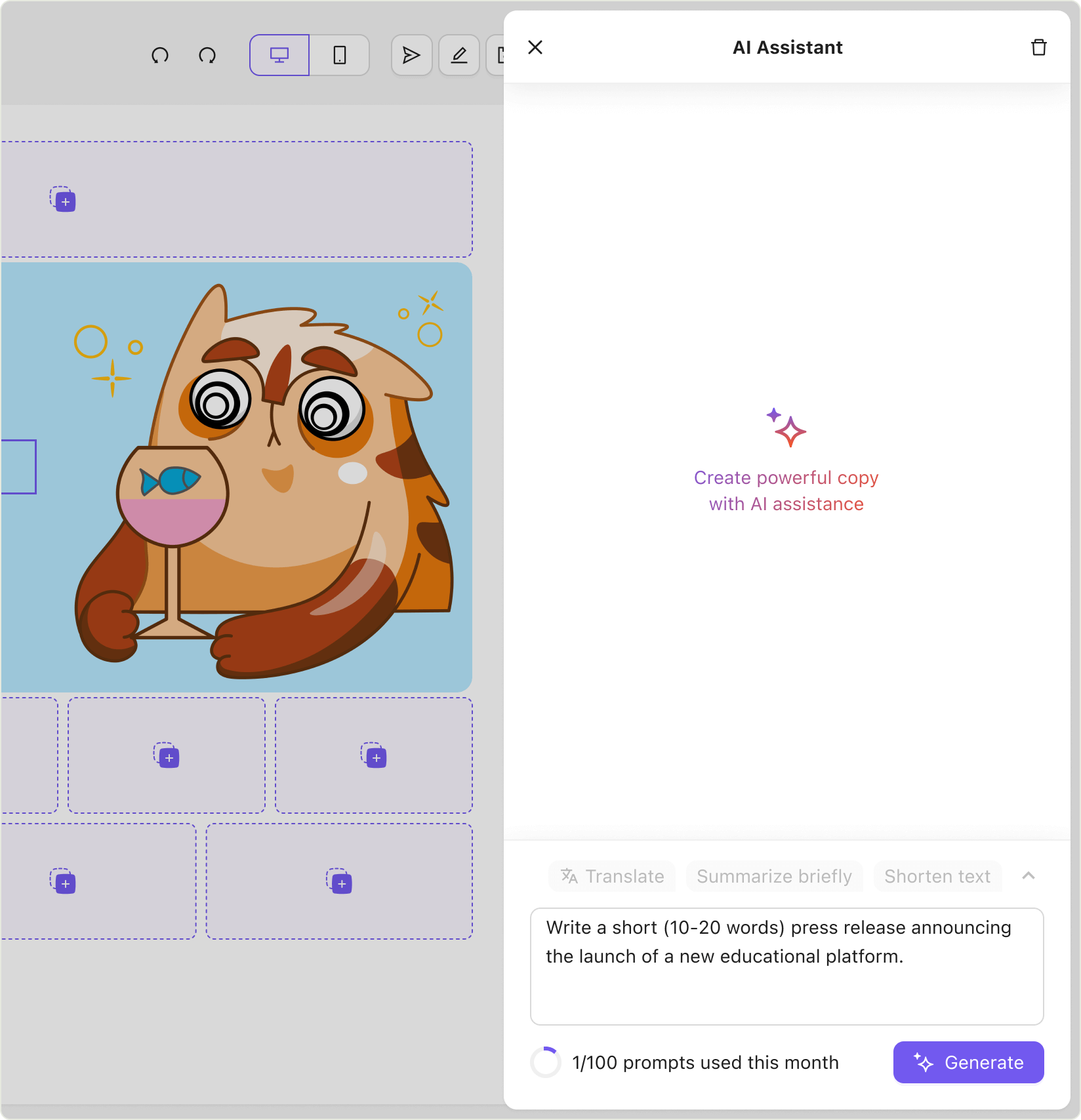
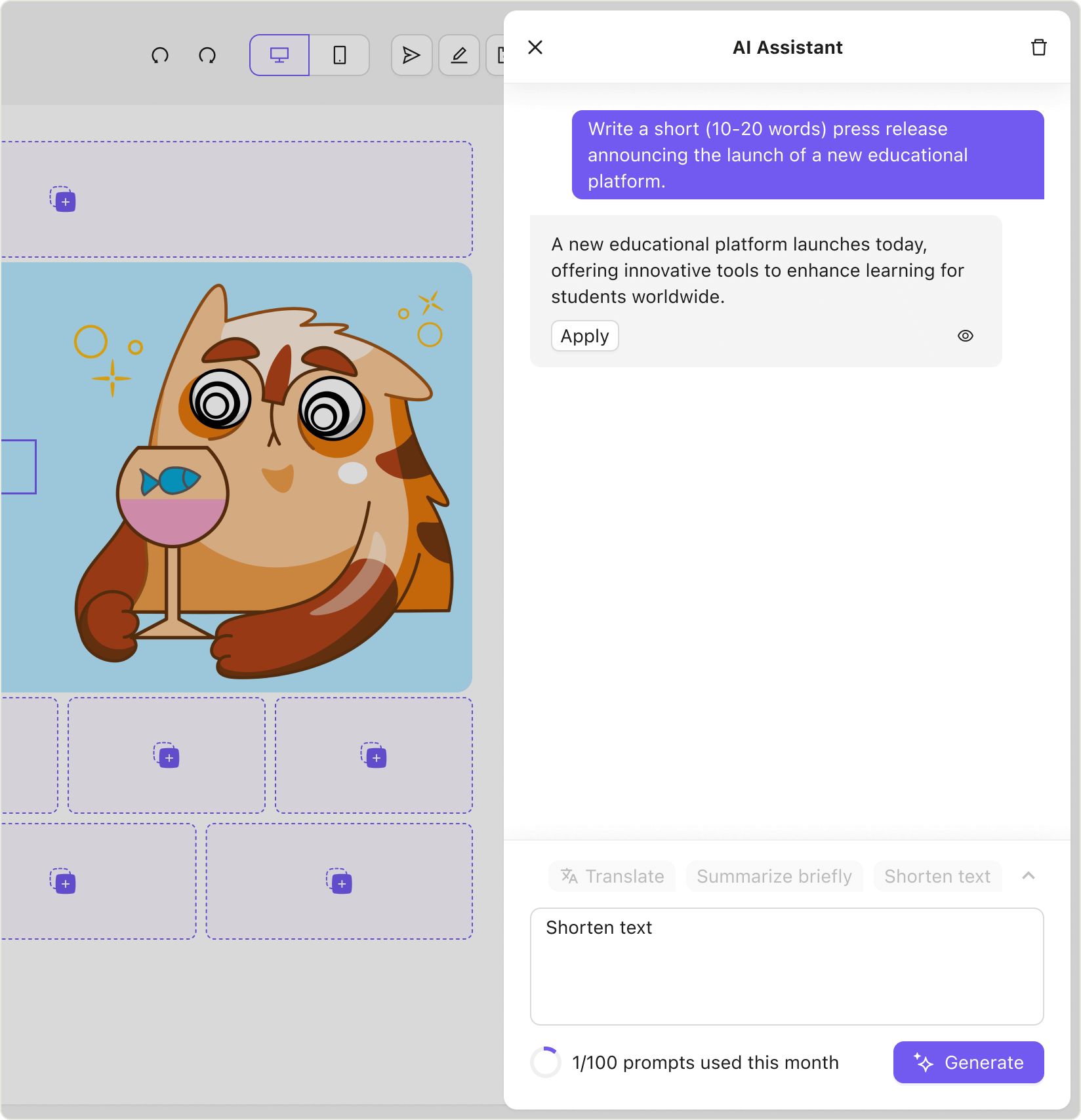
Managing chat history
- Save history: Click X in the top left of the dialog window to save the chat history.
- Clear chat: Click the trash bin icon (Clear chat) and confirm to erase the conversation.
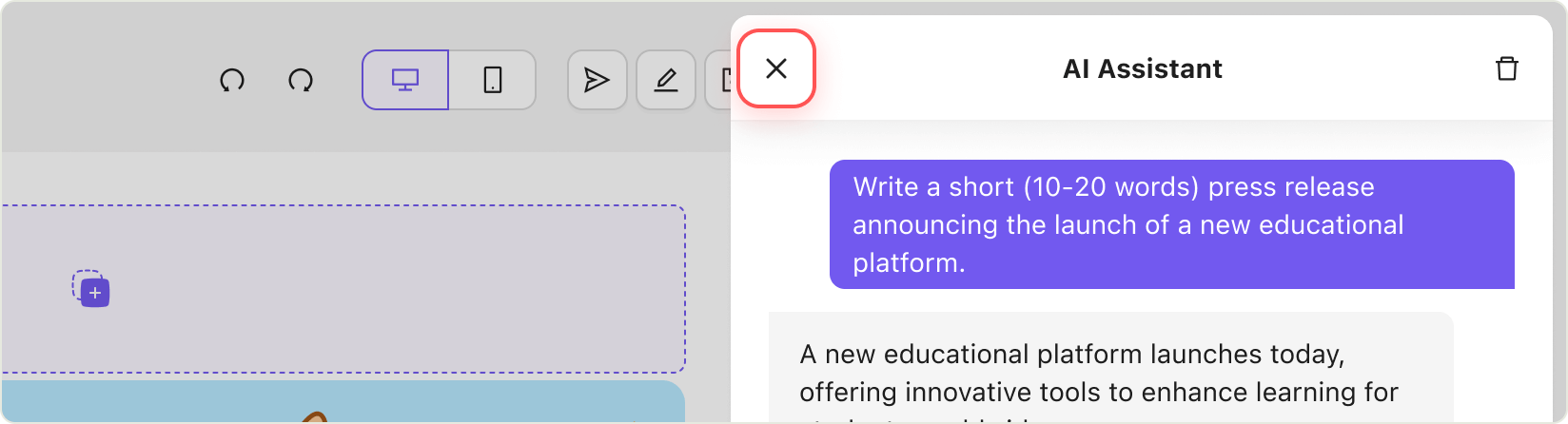
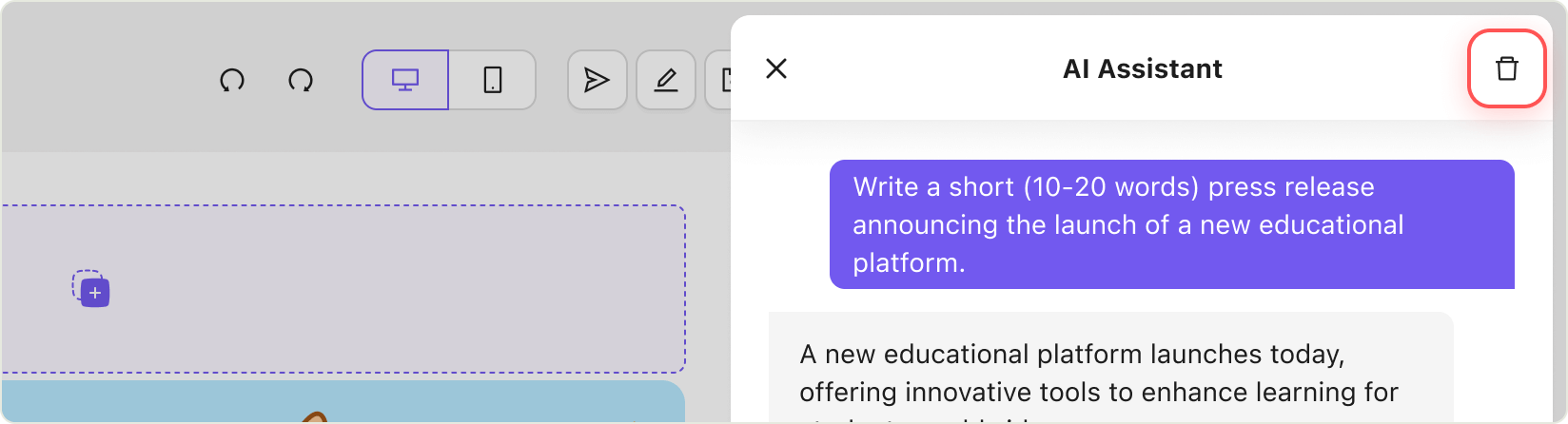
Previewing and applying results
- Preview: Click the eye icon to highlight and preview the generated text in your email canvas.
- Apply: Click Apply to insert the text into your email.
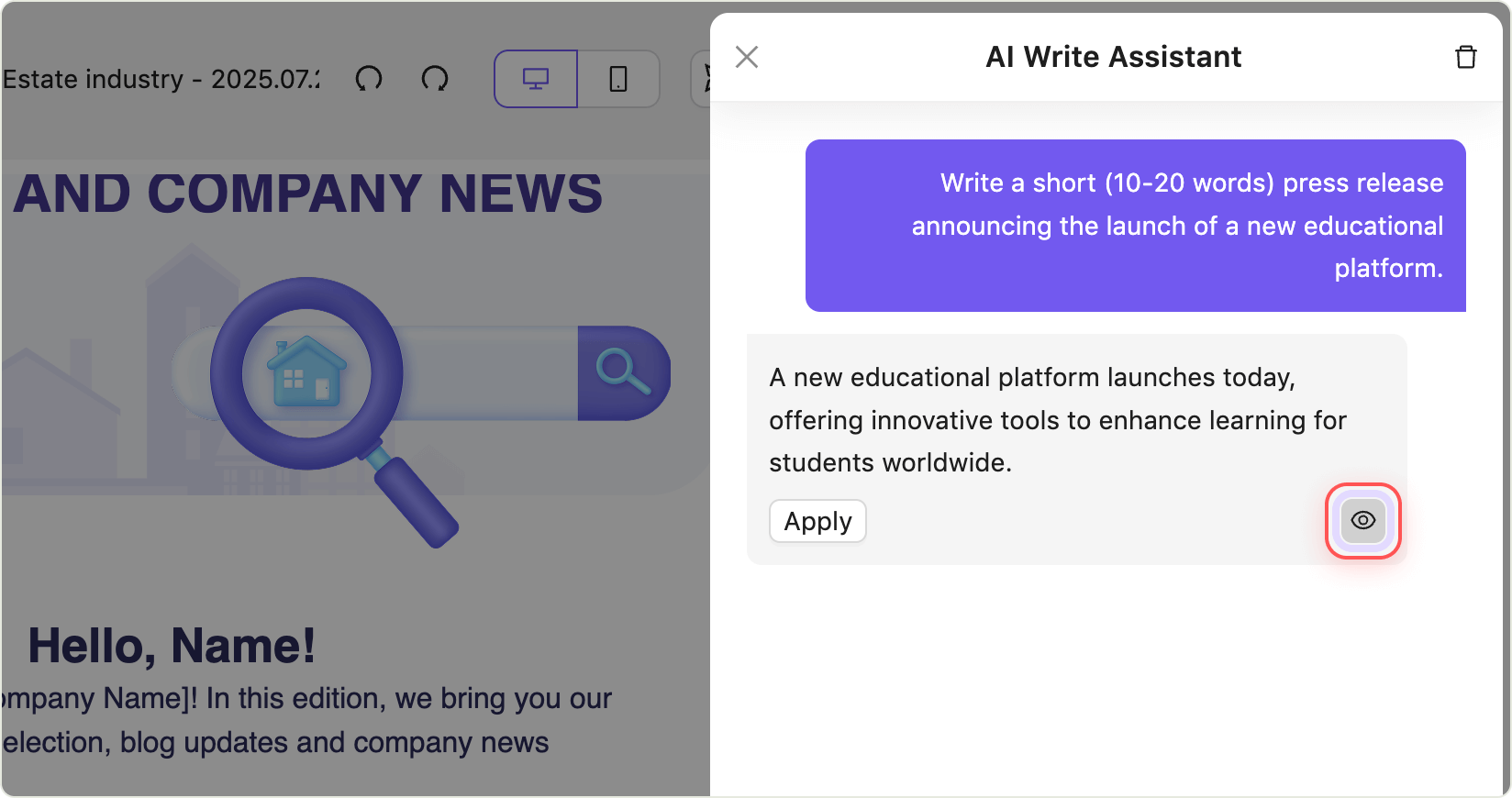
Prompt limit
- Template Catalog: Up to 10 prompts per month.
- EMS (email marketing service): Up to 100 prompts per month.
When you reach this limit, the Generate button will be disabled.
Still have questions?